HMRC / MTD for VAT
There are 3 options displayed on this tab which allow you to authorise Taxfiler to access HMRC services:
- HMRC Pre populations APIs – obtain Self-Assessment information that HMRC holds on your clients such as employment income and National Insurance.
- MTD VAT – connect to HMRC APIs to complete and submit VAT returns.
- MTD ITSA – obtain information and submit to HMRC under the new Making Tax Digital for Income Tax Self-Assessment. Only available for those currently within the HMRC pilot.
In order to connect to HMRC services there are several steps that are required;
- Create an Agent Services Account (ASA) – this is different to your HMRC online services for agents account. You’ll have just one ASA for your whole practice, and it will be linked to your UTR. Make sure the UTR matches your practice’s registered postcode as far as HMRC is concerned or you’ll get an error message.
- After you’ve got an agent services account, copy existing clients across or authorise new ones. When you’re logged into your ASA, select ‘Copy across your existing Self-Assessment and VAT clients to this account’. Add each of your agent Government Gateway IDs to the account – these are the Government Gateway IDs which you use to access HMRC online services for your clients and are linked to your agent codes. All of your existing online services clients will then be linked to your ASA.
- You can now also request authority to submit VAT for any new VAT clients. Select ‘ask a client to authorise you’. If you do this through your new Agent Services Account, there’s no need for the 64-8 form. You’ll need to enter their VAT Number and VAT registration date and then you’ll get a special link to send the client that they use to authorise you
- Sign clients up for Making Tax Digital for VAT at least 72 hours before their VAT Return is due, or 7 working days before if they pay by Direct Debit. You will receive an email from HMRC confirming that your client is registered for MTD for VAT. As soon as you do this their next VAT Return must be sent the MTD-way and you can’t undo this step.
- Before you can send VAT returns digitally, you’ll need to authorise Taxfiler. You will need to enter your new ASA credentials into Taxfiler to enable submission of VAT Returns.
For additional information on setting up your ASA see: Set up guide for agents. You can only submit VAT returns via Taxfiler if you have an Agent Services Account.
Activating your account in Taxfiler
To enter your Agent Services Account number and password into Taxfiler:
- Go to the CONNECTIONS icon, Choose the HMRC VAT/MTD tab
- Select Authorise access button on either HMRC Pre Population APIs or MTD VAT
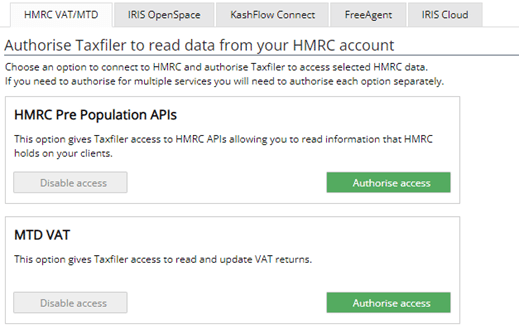
If you need to authorise Taxfiler to use both these HMRC services you will need to do this one at a time.
You will be taken to a GOV.UK page where you will need to log in, to give permission to Taxfiler to interact with HMRC on your behalf.
Please make sure that you enter your Agent Services ID and not your Government Gateway ID. You may be asked to go through additional questions to ascertain your identity, this is a standard procedure. Setting up the ASA in Taxfiler will not affect your SA or CT returns, these are set up in the Online Filing Passwords tab.
The Authorise access button will be unavailable, and the Disable access button will be available when you are connected and authorised.
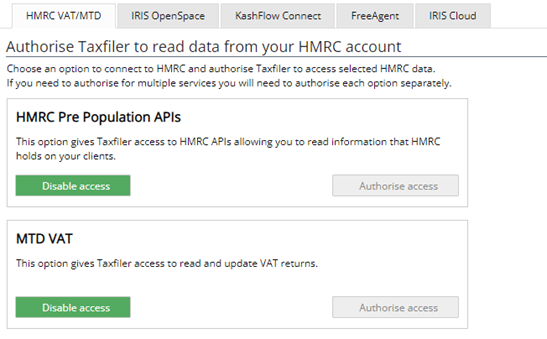
You can disable and re authorise access to HMRC at any time, if required. Please be aware that these passwords are case sensitive.
Uploading VAT in Taxfiler
In order to activate the VAT tab for a client,
- Go to the CLIENTS module, choose your client
- Go to the Details tab, in the VAT Number box enter the VAT number exactly as HMRC have it, click on .
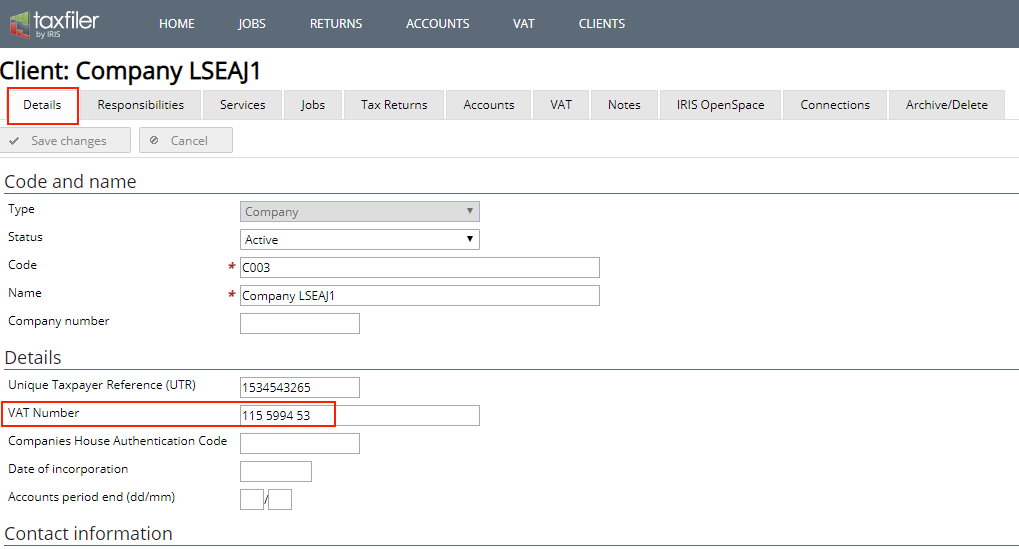
- The client screen will now show the VAT tab, and you will be able to upload a VAT return.
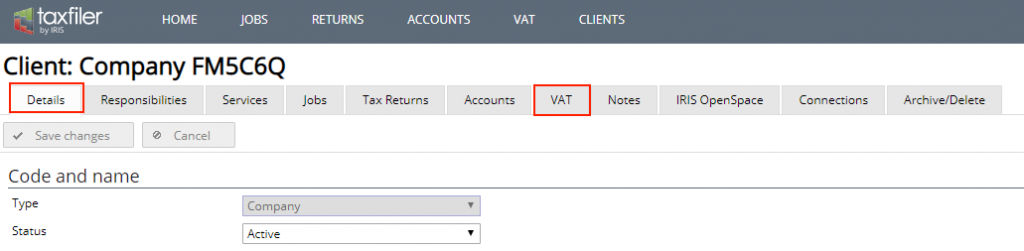
- Where there are VAT returns due you will have a status of open for the relevant period
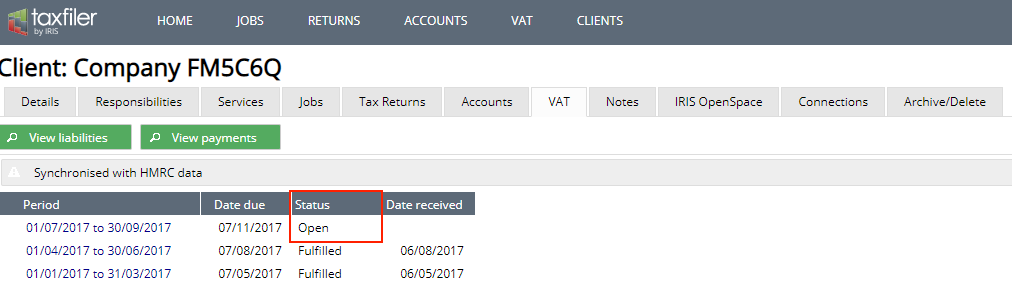
Click on the dates, shown in blue, for the open period, a new screen will open giving options to upload your VAT return
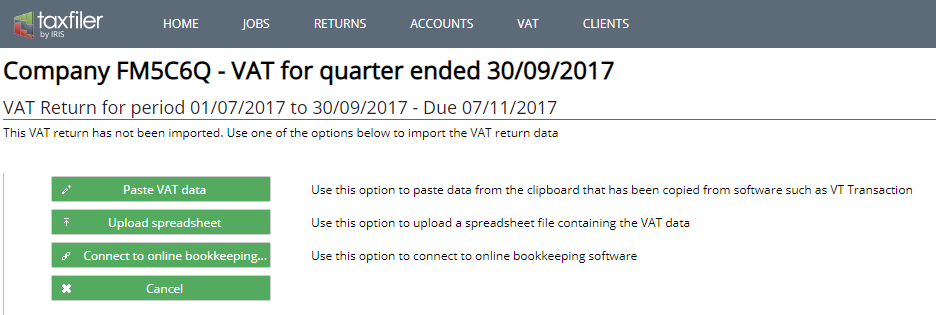
Additional information and common errors
GOV.UK Sign up for MTD for VAT
MTD does not allow for returns to be resubmitted, these returns will be rejected.
If you are unable to view the next obligation, for certain clients, this is only available on the third weekend after the period has started, other clients it should be visible once the period has started.
Error messages: Client agent not authorised: This error means HMRC systems do not recognise;
- There is an authorised agent/client relationship.
- The Agent does not have an agent services account.
- The customer is not fully signed up to MTD.
- Or incorrect credentials have been used when attempting to link software.
- The previous authorisation may have expired, and you will need to perform the authorisation process again. HMRCs authorisation usually lasts for around 12 months.
Each client needs to be individually registered. Your client will be registered when you receive an email from HMRC saying that the client is registered and quoting the client’s VAT number. The client is only activated when the email is received, not when you have registered your client. It takes up to 72 hours for the registration to be completed.
Error 500 internal server error;
- You may get this error if the customer has not fully been migrated
Error 404, this can be received when;
- The request has been made before the customer is fully migrated.
- The request is for an obligation period that predates the business joining MTD.
- The request is asking to view liabilities or payments for a period that is not within MTD (e.g. they may not yet have submitted a return, so no liability has been generated.
Rounding errors when importing from Excel;
- Taxfiler does not make any changes to the values on a spreadsheet when you upload it. If you receive a rounding error i.e. the amounts differ by a penny. Please check your spreadsheet and apply either a TRUNC or ROUND function to your spreadsheet, the values may appear on the screen to only have two decimal places,
Error when Box 5 is a negative value;
- The value in box 5 must always be a positive value, even if you are expecting a refund. HMRC will pick up that the inputs are larger than the outputs and will process a refund accordingly.
We have incurred some errors when clients have been using Internet Explorer 11. If you are incurring display issues and you are using IE 11, please try accessing Taxfiler from a different browser.
