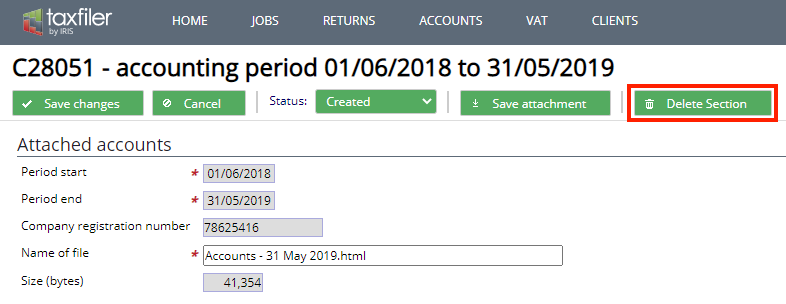Attaching accounts to CT600 return
This page covers the following processes:
- Auto populating the tax return & creating a return or updating an already created return
- How to attach accounts from another product to the tax return in Taxfiler
If you are using Taxfiler to finalise your accounts, then it is not necessary to download the accounts in order to attach them to the CT600. The Taxfiler computation is attached automatically when the return is filed.
Attaching the accounts from within Taxfiler, when the tax return has been created.
Complete your accounts,
- Select the Check & File tab, clear any errors. Once there are no errors, and the accounts have been marked as approved, the following screen will be displayed
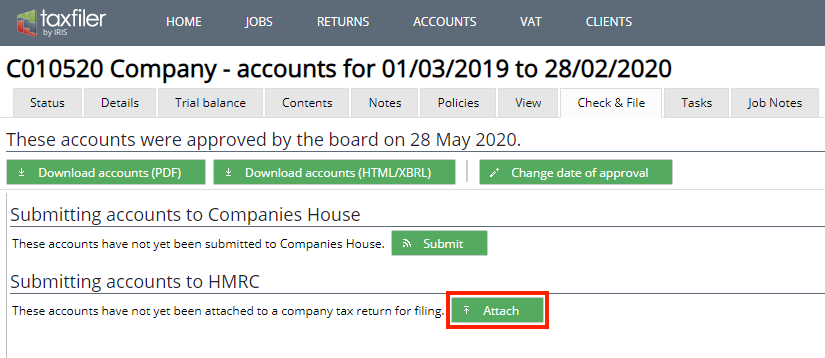
- Accounts can still be amended at any point up to submission to Companies House
- Click on the button, a new window opens
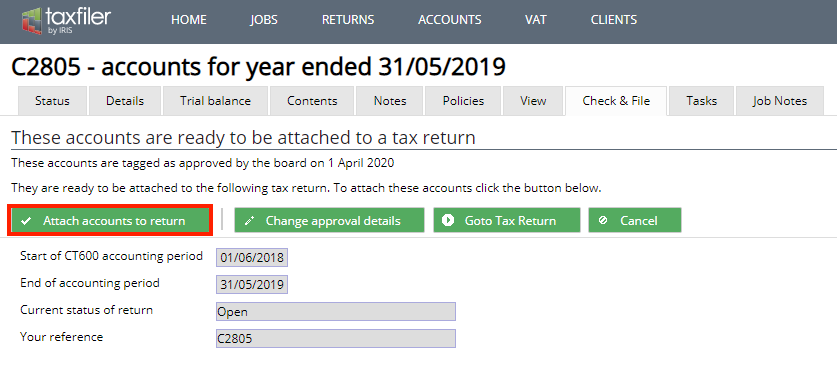
- Select , a new window opens, if the values are correct.
- Click on button.
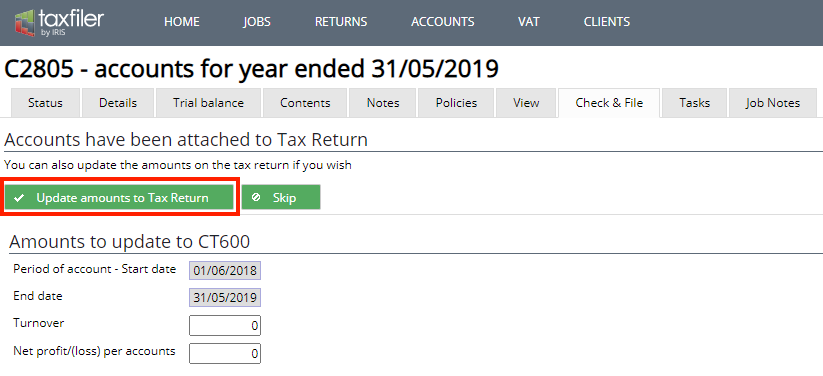
- System will now open the tax return on the Trade Summary tab, check the values have transferred across correctly, and click on when complete, you can now continue and complete the CT600 return as required
If you haven’t already entered the corporation tax please note that this does
not automatically feed back to the accounts, you need to enter the corporation
tax manually.
Note if changes are made to the accounts after they have been attached, you are
able to re-attach the ‘adjusted’ accounts to the return.
Attaching the accounts from within Taxfiler, when the tax return has not been
created.
Complete your accounts,
- Select the Check & File tab, clear any errors. Once there are no errors, and the accounts have been marked as approved, the following screen will be displayed
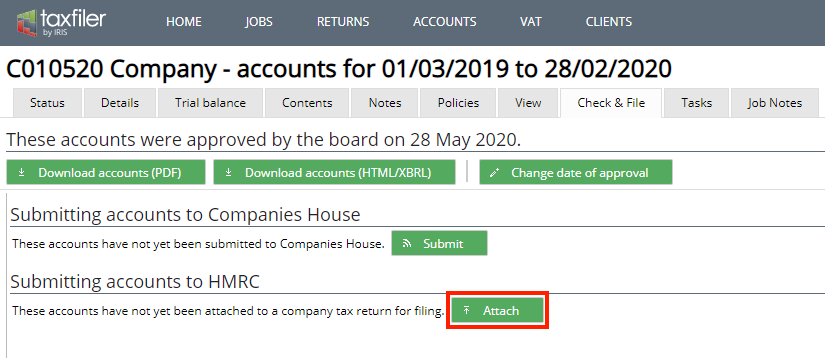
- Accounts can still be amended at any point up to submission to Companies House
- Click on the button, a new window opens, you will be prompted to create the tax return.
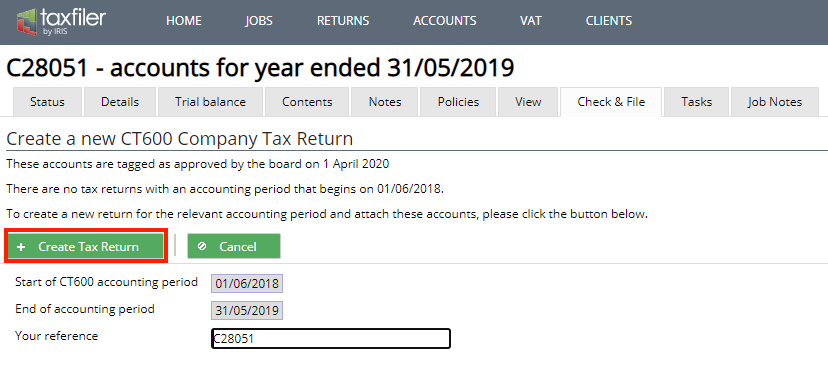
- Click on , a new window opens confirming that the accounts have been attached to the tax return, if the values are correct. click on button.
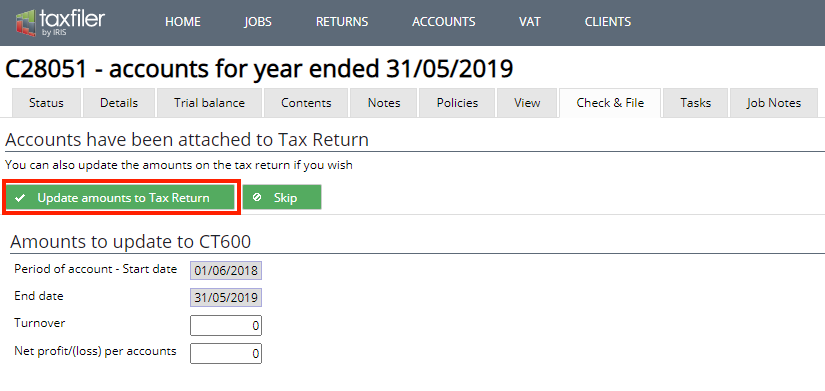
- The system navigates to the Company information pages, which need to be completed, once complete click on the button, you can now continue and complete the CT600 return as required.
Re-attaching accounts after having made changes
- Select the Check & File tab, clear any errors. If there are no errors, the following screen will be displayed
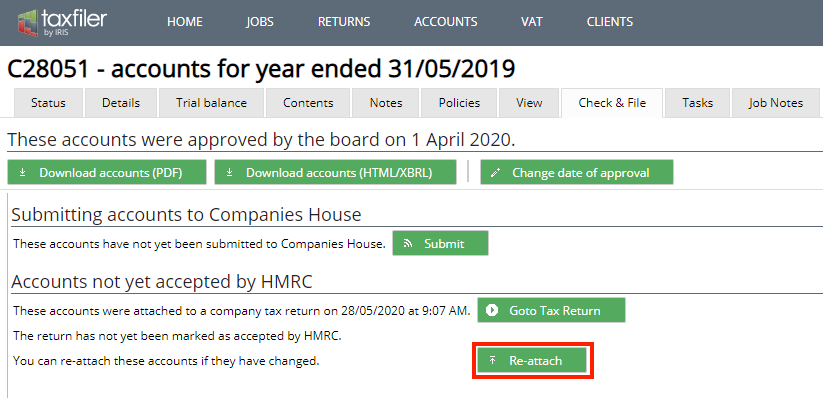
- Click on the , you will be required to confirm that you wish to remove the previous accounts and re-attach a new set of accounts.
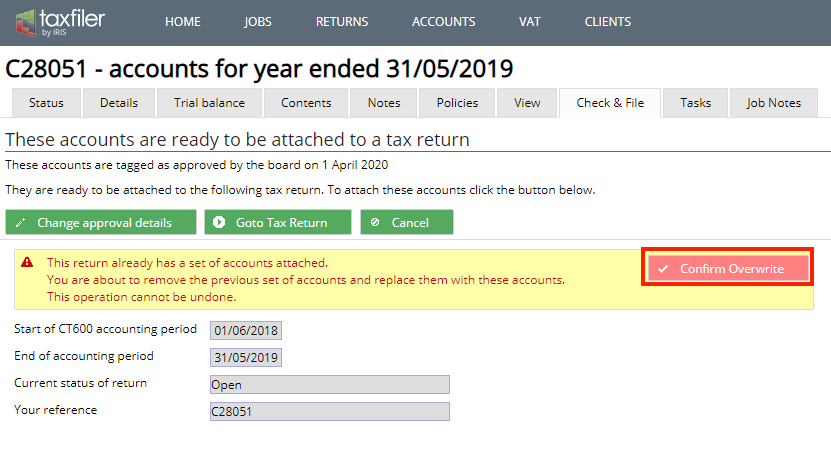
- Click on button, a new window opens confirming that the accounts have been attached to the tax return, if the values are correct. click on button.
- Click on and continue to complete the tax return as required.
Attaching accounts that have not been produced in Taxfiler
To attach accounts from an external product, within the tax module, click on the Data Input tab and click on the button.
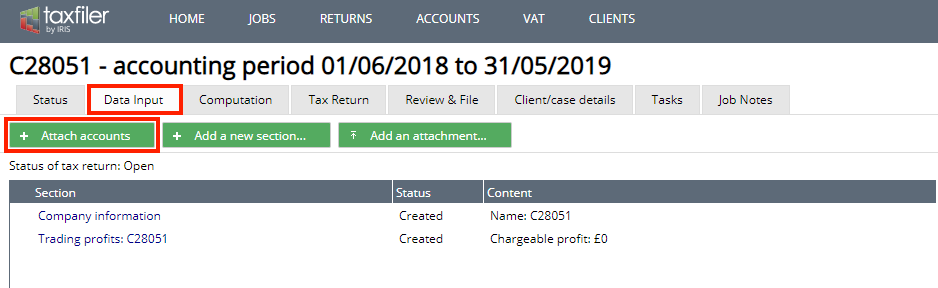
Please note that when attaching accounts from an external product you will need to manually enter the CT600 figures into the tax return via the data input screens.
Removing accounts from the CT600 return
To remove the accounts’, go to Data Input tab within the tax return, click on the entry that starts Attachment: Accounts…. This opens a new window, where you can click button.