Deadline Diary
To access select the DIARY tab from the main menu to see a list of deadlines.
Deadlines are created based on the type of client you have set up. The accounting period end dates and the incorporation date as set on the client details tab.
The following report will display:
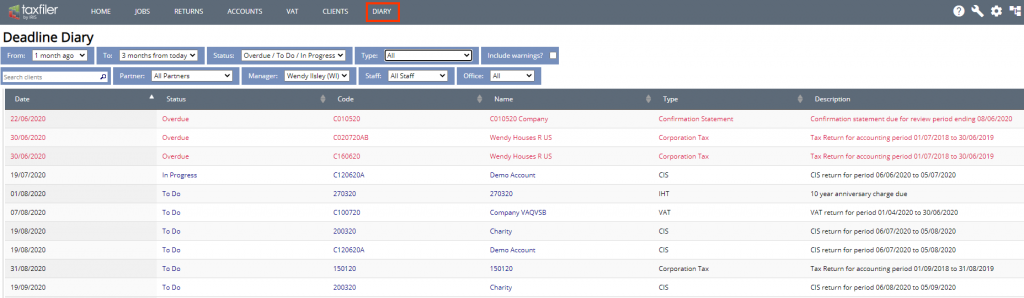
Filter options at the top of the screen, allow you to select the period you wish to see, the status of the deadlines, and type of deadline.
Where a deadline has passed, the status will show as overdue and the text will display in red. A user with ‘update diary‘ permission can change the status of the deadline to In Progress, Cancelled, or Complete. All deadlines are created with the status To Do.
The report can be filtered by status if required. To change the status, click the Status shown in blue on the report. This will open a window where the status can be changed.
The report can only be produced up to 3 months in the past and up to 3 months in the future. There are drop-down selectors for 1 week, 2 weeks, 3 weeks, 1 month, 2 months and 3 months these can be selected in any combination of before and after today’s date.
The report may show warnings. This usually indicates that the system was unable to create the deadline as it requires additional information. These can be hidden by removing the tick from the Include warnings? box. The warnings will reappear when you next log in, and it is recommended that you complete the outstanding information on the client details page so as not to miss a deadline.
Click the Code or Name of a client in the report, to access the Diary page for that client. This is also accessed via the client record under the Diary tab.
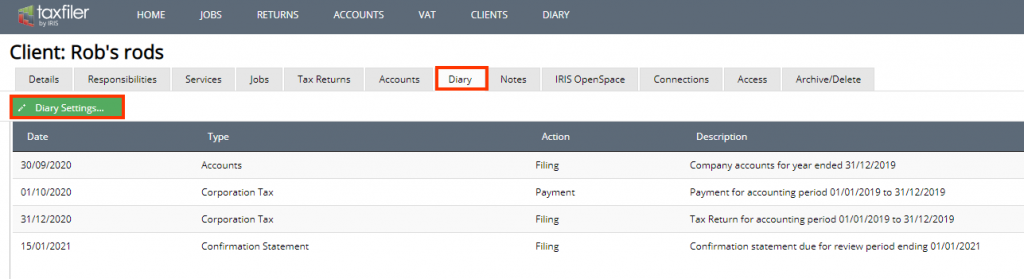
Within the Diary tab on the clients record is the option for Diary settings. Here you can select reminders for VAT; set the frequency, indicate if there is EU VAT MOSS, CIS Contractor or for a trust, the IHT reminder. Tick the boxes for the deadline you require and click Save Changes.
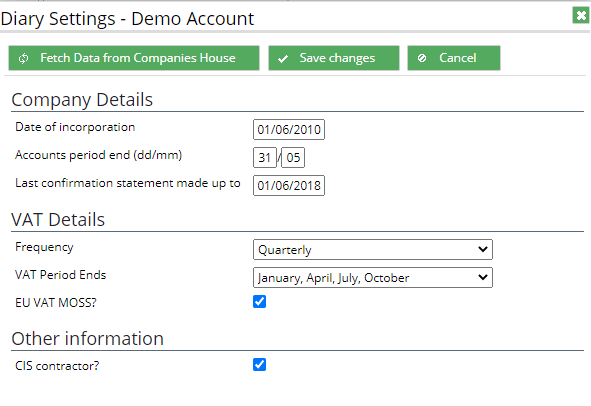
Should a company change the accounting period end, or the confirmation statement made up to date, these can be updated from Companies House by clicking on the button
