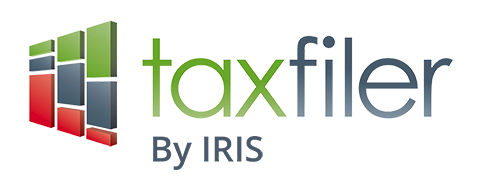Integration with FreeAgent
There are two methods of connecting to FreeAgent:
- Via the FreeAgent Accountants Dashboard
- Direct Connection – creates a link directly from each client to a FreeAgent account by entering the account email and password
If you are connected to the FreeAgent dashboard then direct connection is not possible.
Connecting via the FreeAgent Accountants Dashboard
Click the connections icon found on the far right of the menu bar:
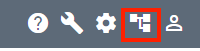
A new window opens. Select the FreeAgent tab and click Connect to FreeAgent:
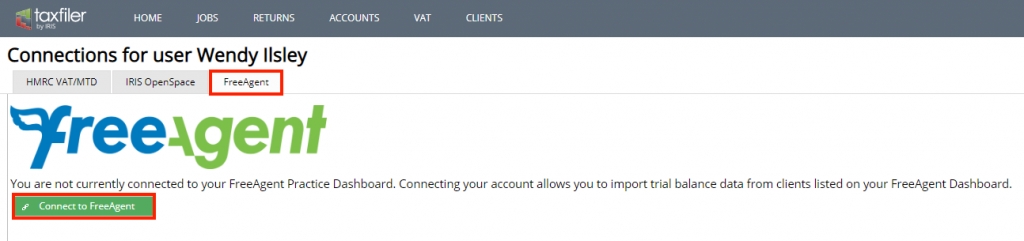
Enter your email address and password for FreeAgent. A window opens for you to approve the connection to Taxfiler for accountants to access your data:
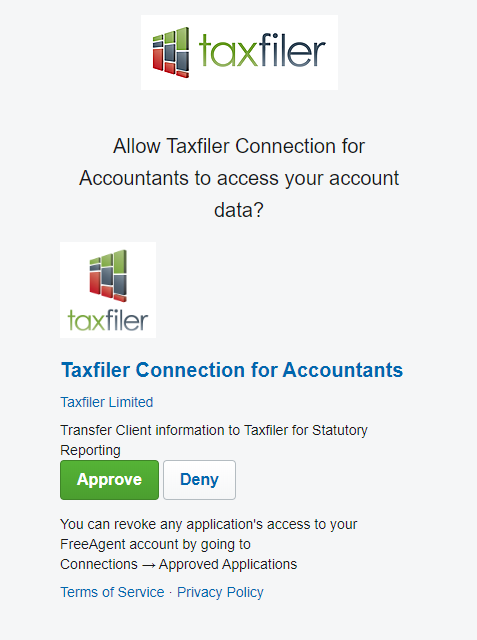
Once approved you will have a list of all your FreeAgent accounts.
Creating a new client by importing from FreeAgent
Select CLIENTS from the main menu.
Click and click :
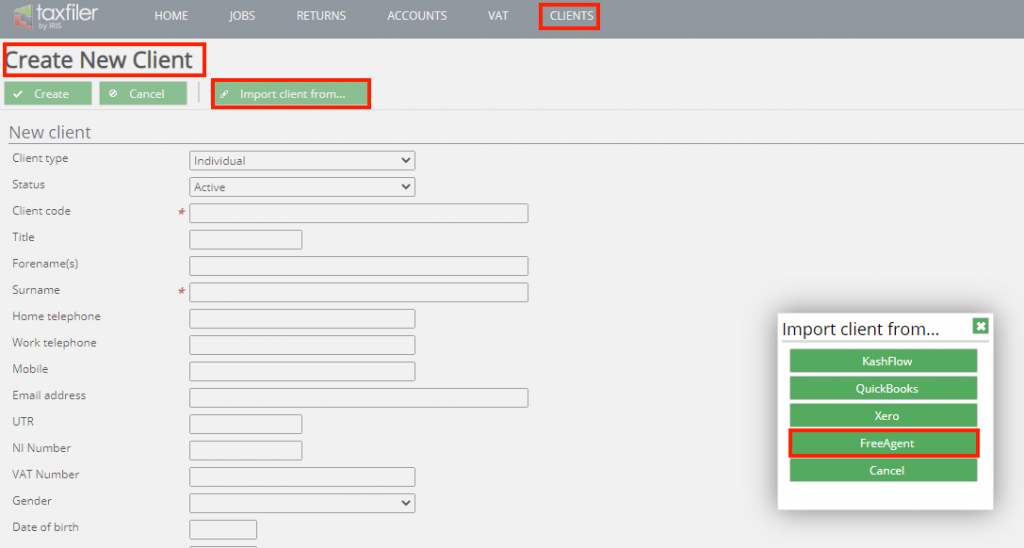
Select FreeAgent.
Select the client from the list of clients in FreeAgent, and click .
Linking or unlinking from the Connections tab for the Client
From within the client, select the Connections tab and click :
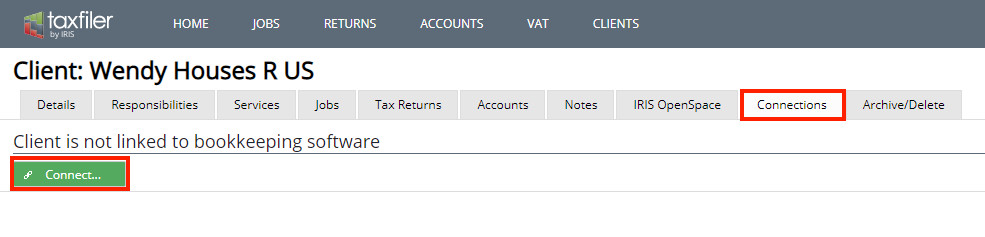
Select FreeAgent and select the client you wish to connect to.
Confirm your selection.
Once connected the connections tab will show that the client is linked to FreeAgent. Should you no longer want the link, click Unlink:
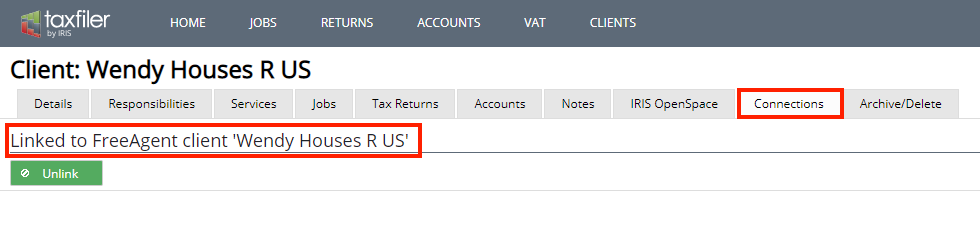
Linking or unlinking from the Trial Balance screen
From within the clients account, select the Accounts tab.
Click or click on the accounts if they have already been created.
Create the accounts if not already done so.
Select the Trial balance tab.
Click .
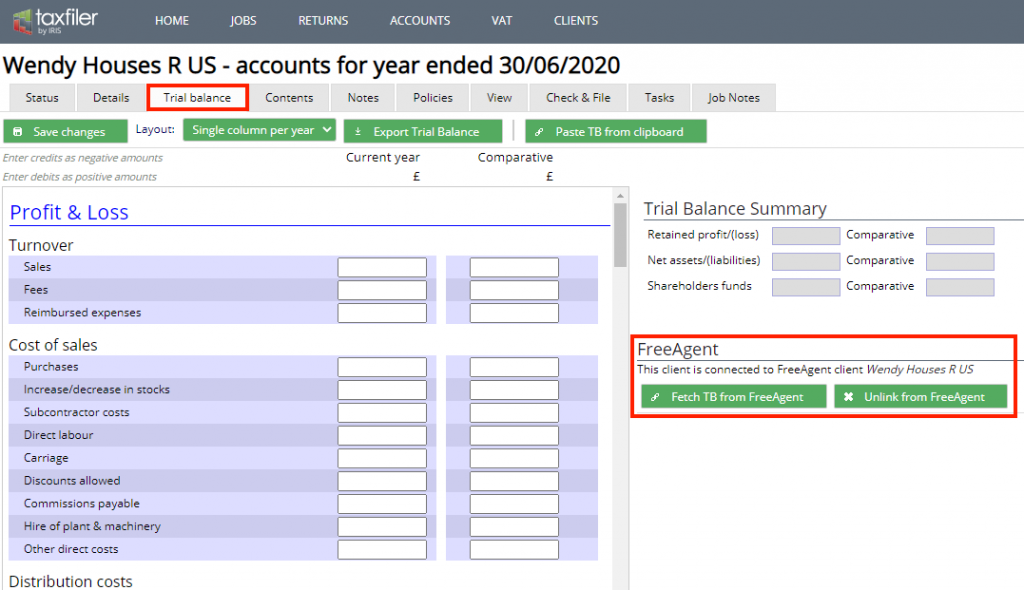
Should you no longer want the link, click Unlink from FreeAgent.
Disconnecting from your FreeAgent Accountants Dashboard
Click the connections icon on the right, select FreeAgent and select Disconnect:
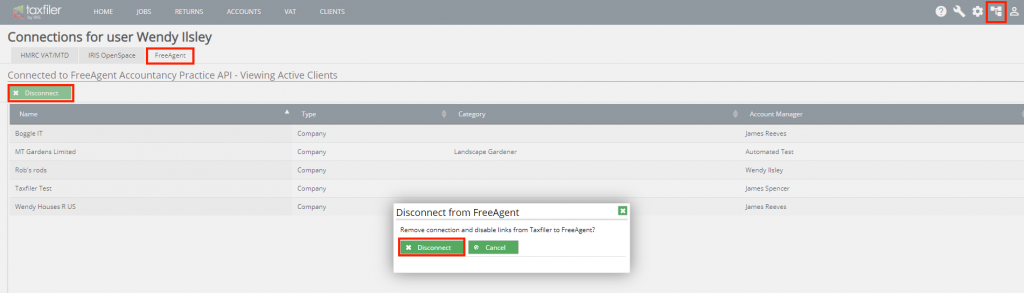
Direct link to FreeAgent not using the Agents dashboard
Note: You cannot use this method if you are linked via the agents dashboard.
Creating a new client by importing from FreeAgent
Select CLIENTS from the main menu.
Click Create new client and click …
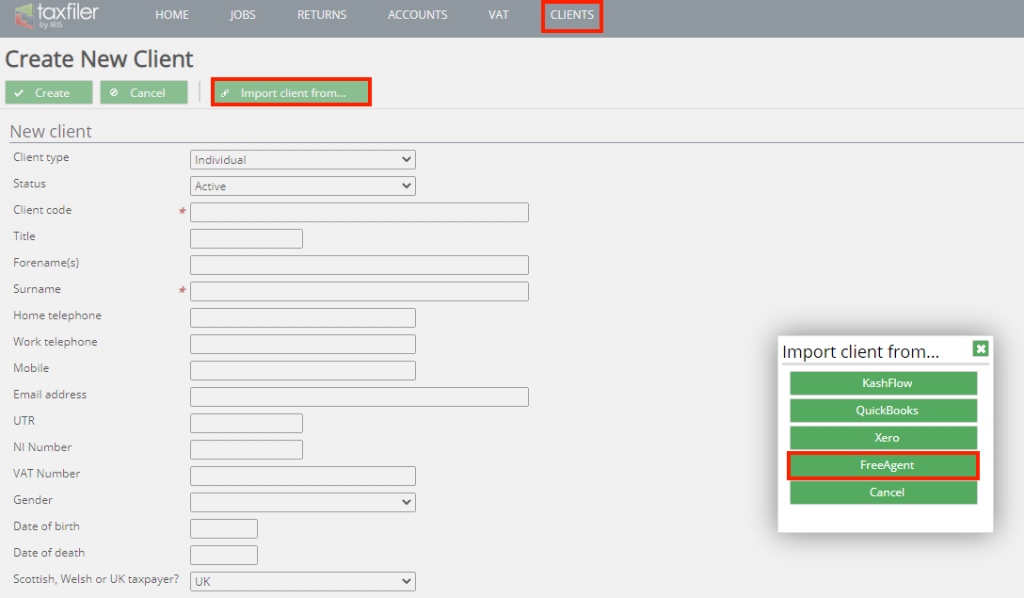
Select FreeAgent.
Enter your email address and password.
Approve the connection to FreeAgent:
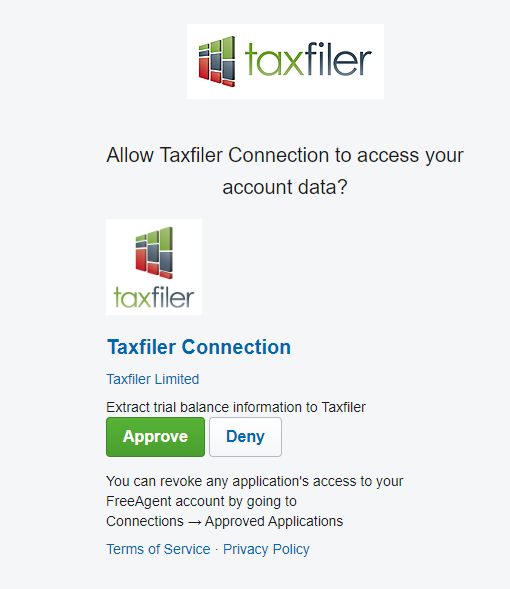
Add a unique client code.
Click to save the information imported from FreeAgent.
Linking or unlinking from the Connections tab for the Client
From within the client select the Connections tab and click :
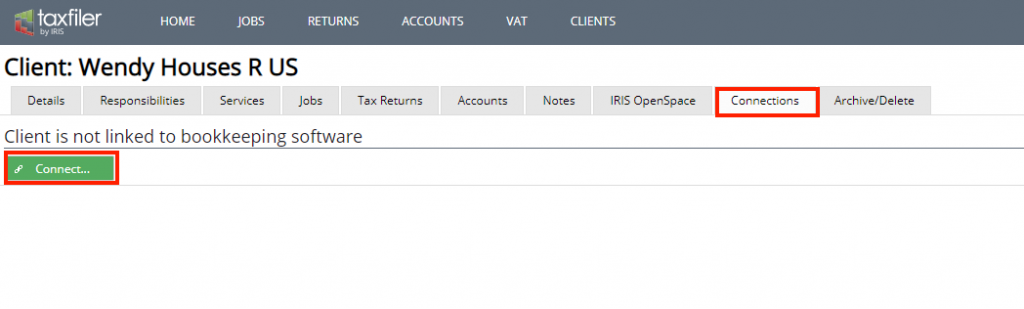
Select FreeAgent.
Enter your email address and password.
Approve the connection to FreeAgent.
Once connected the Connections tab will show that the client is linked to FreeAgent. Should you no longer want the link, click Unlink:
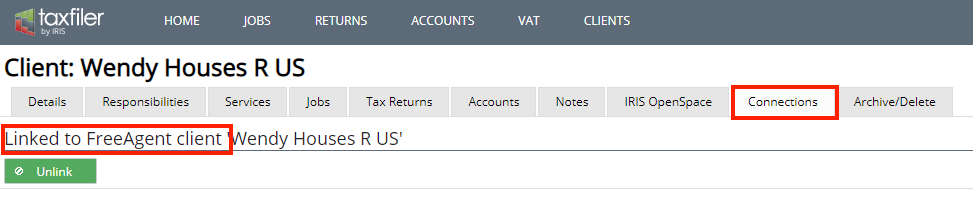
Linking or unlinking from the Trial Balance screen
From within the clients account, select the Accounts tab.
Click the , or click on the accounts if they have already been created.
Create the accounts if not already done so.
Select the Trial balance tab.
Click C.
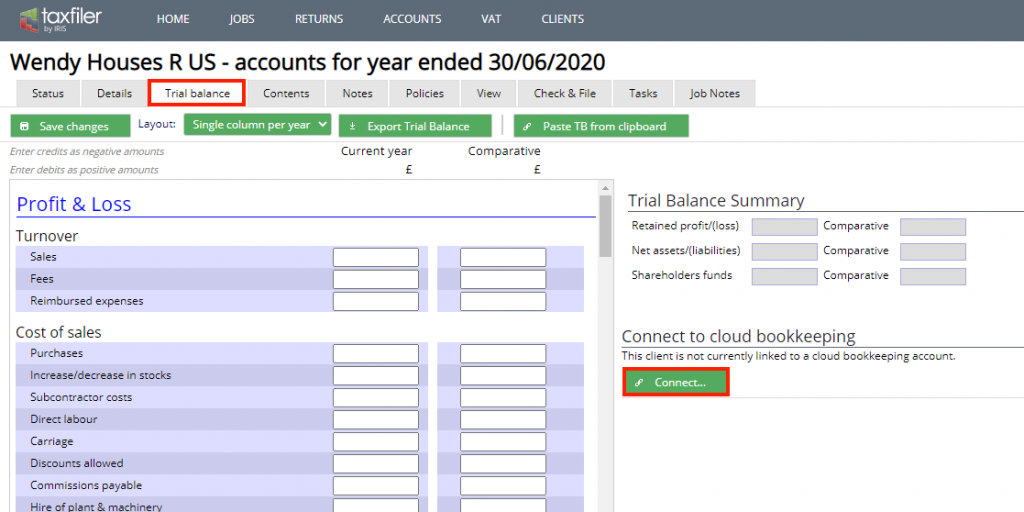
Select FreeAgent.
Enter your email address and password.
Approve the connection.
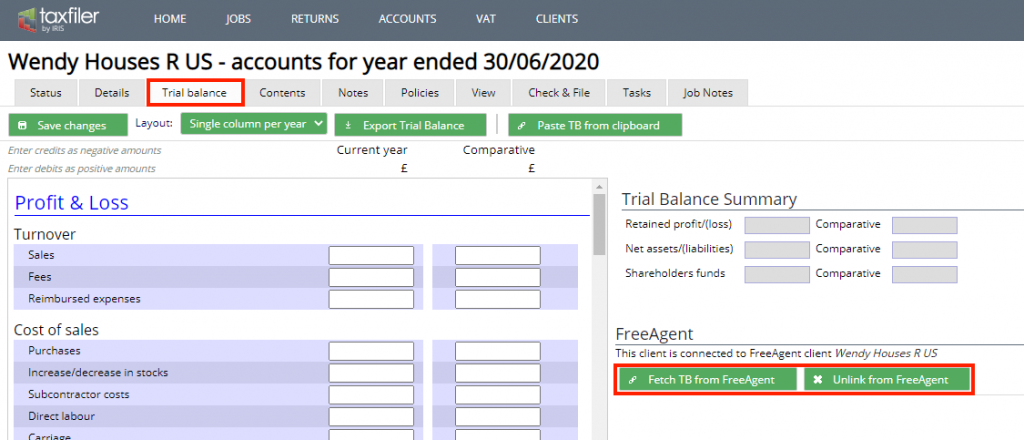
Click Fetch TB from FreeAgent.
Should you no longer want the link you can unlink it from this screen.