Integration with Xero
Check out all the ways Xero and Taxfiler can be connected together.
Importing data into Taxfiler:
- Importing client data
- Importing values for self-employment onto a tax return
- Importing a trial balance
- FAQ’s
Data flow
All data is moved from Xero to Taxfiler, no values are returned to Xero.
Importing data into Taxfiler
Importing Client data
Step 1
From the CLIENTS tab on the Taxfiler home screen, select Create new client.
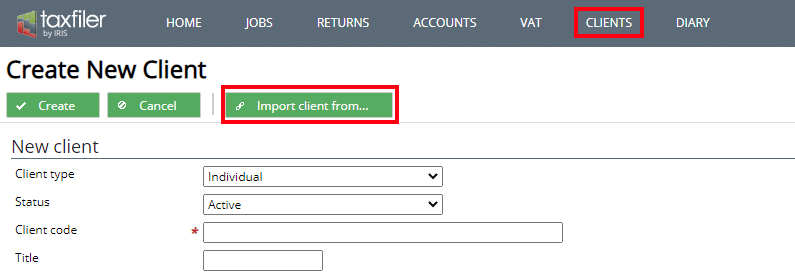
Click Import client from..., a window opens that allows you to select Xero, or to cancel:
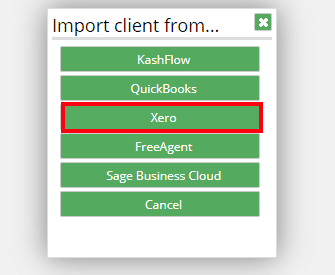
Step 2
This brings you to the Xero log in screen.
Enter your login details as requested. A window will open requesting that you allow Taxfiler to access the data:
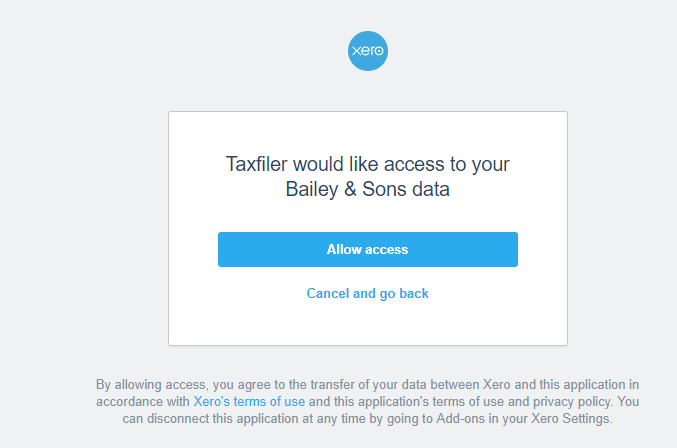
Select Allow access. This will return you to the Taxfiler site, and the client information section within Taxfiler will be populated.
Step 3
Taxfiler requires that you enter a client code.
Click Create to complete the process.
Importing values for self-employment onto a tax return:
Taxfiler can download balances straight from your Xero accounts for your sole trader clients.
Step 1
Open your client within Taxfiler, and create a new tax return.
Click Create. A new screen opens. Select the Data Input tab.
Click + Add a new section. A list of all the relevant tax return sections is opened.
Step 2
Select Self-employment.
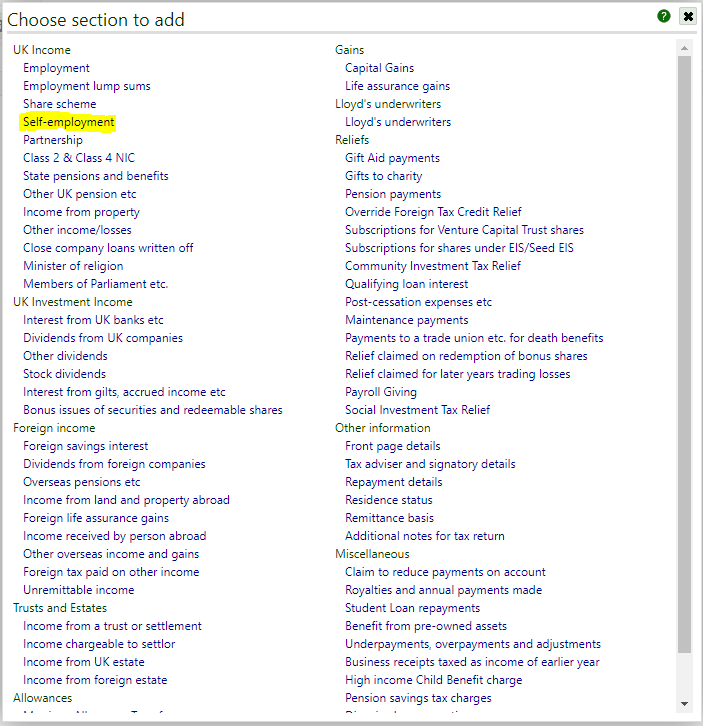
A new window is opened. Select the Import accounts… option:
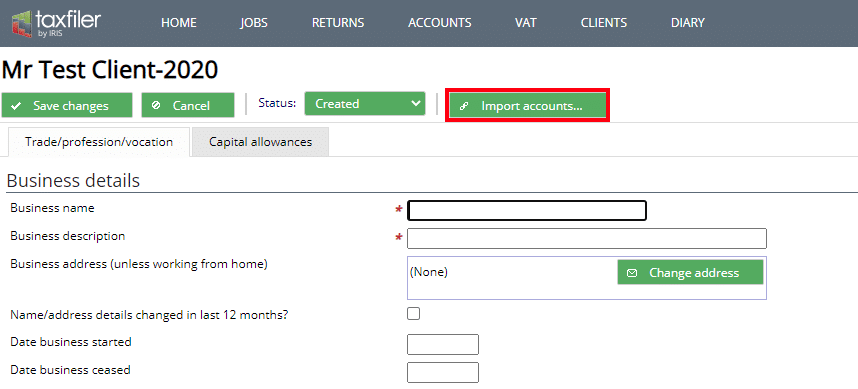
A window will open with the option to select Xero:
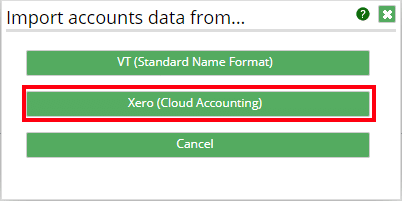
Select Xero (cloud accounting)
Step 3
This brings you to the Xero log in screen.
Enter your login details as requested. A window will open requesting that you allow Taxfiler to access the data:
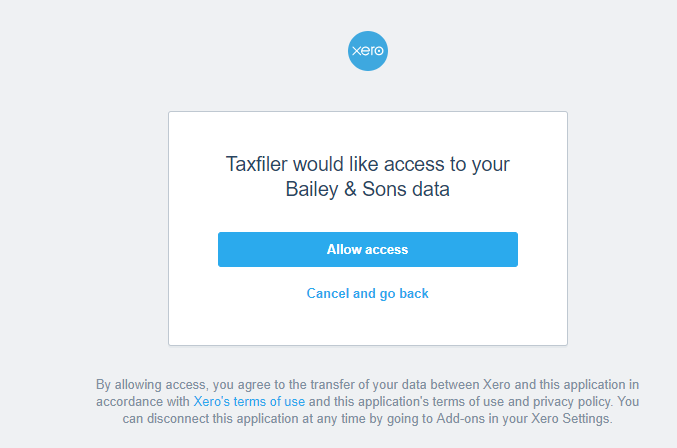
This will return you to the Taxfiler site, with a request to review the balances
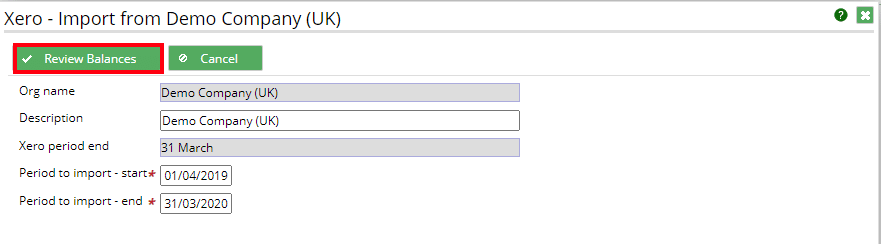
Step 4: Select “review balances” a new window opens with the option to amend the mappings and enter any disallowed expenses, once any changes have been made select “save”
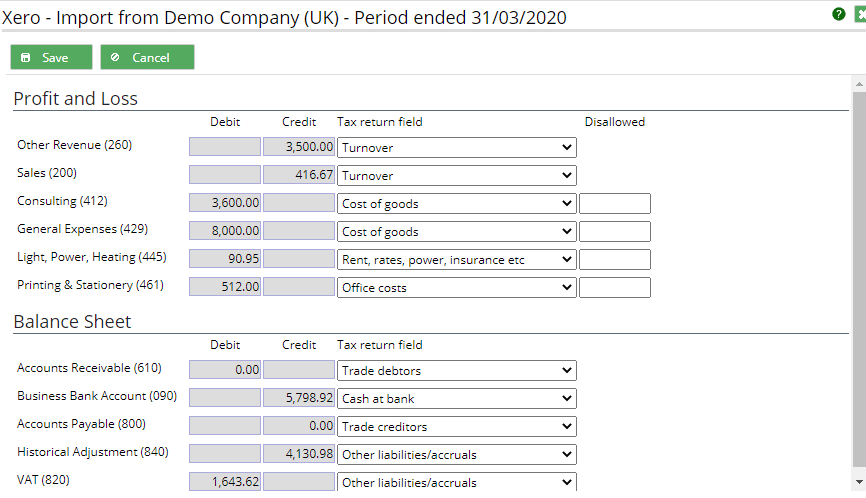
Values are then imported onto the Taxfiler Trade/Profession/vocation data input tab. These values can be edited.
Please note changes made within Taxfiler are not returned to Xero.
Importing a trial balance:
Taxfiler has a seamless integration process with Xero, which means a trial balance for a specific period can be imported directly into Taxfiler.
Step 1: Within tax filer:
Create a new set of accounts for your client
Go to the ‘Trial balance’ tab, on the right of the screen there is the option to “connect to cloud bookkeeping”
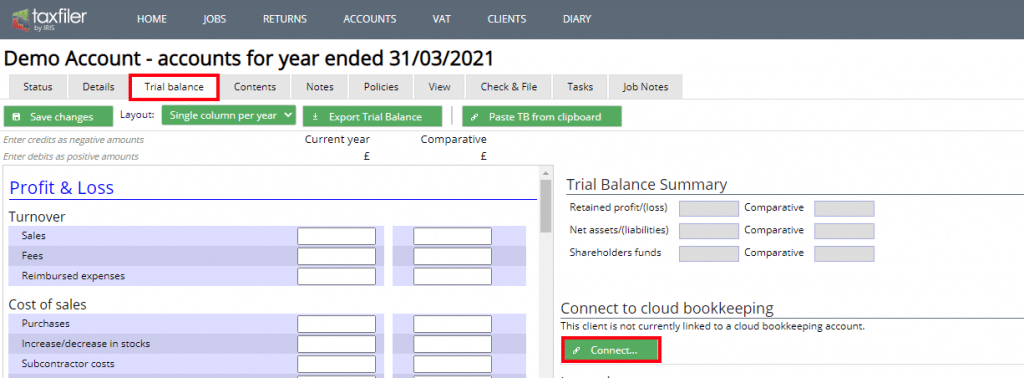
Select ‘connect’
This brings up a screen where you can select “Connect to Xero”, click on the image
Step 2: This opens an authentication window, which once you enter your details, allows permission for Taxfiler to access the accounts on Xero, enter your login details as requested.
Once in Xero there is a screen requesting that you authorise Taxfiler to access your data, select ‘Allow access’ or ‘cancel and go back’.
‘Allow access’ returns you to the Taxfiler site, Trial balance tab, where you have the option the “Fetch TB from Xero” or “Unlink from Xero”
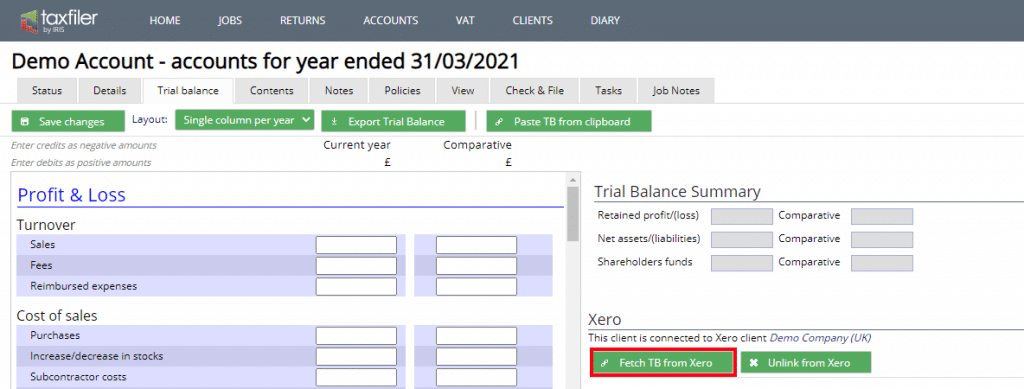
Step 3: Select “Fetch TB from Xero”, there is a drop down to select the year that you wish import
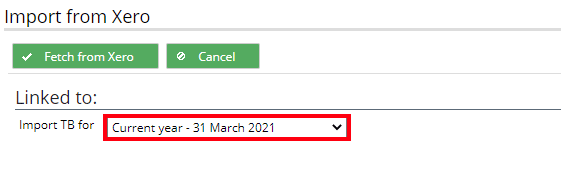
Select “Fetch from Xero”
A screen is displayed requiring confirmation, select “save changes” to continue
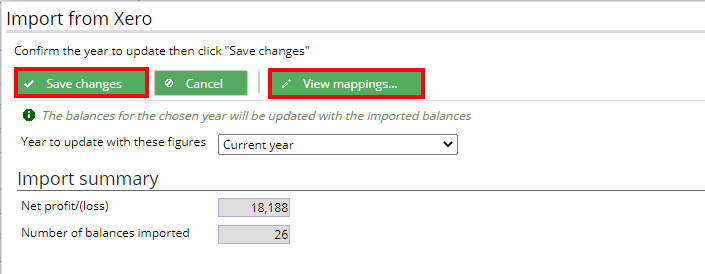
Figures are then imported into the Taxfiler Trial Balance
FAQ:
Can I make adjustments in Taxfiler once the trial balance is imported?
Yes, adjustments are made as follows:
Once the trial balance has been imported the values on the trial balance appear ‘greyed’ out
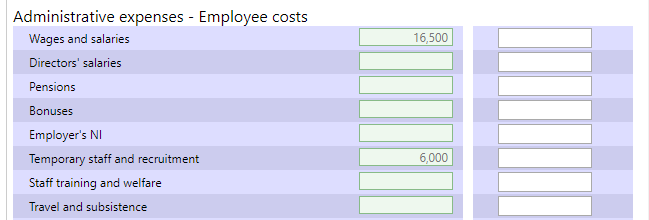
Click on the value that you wish to change, a window opens
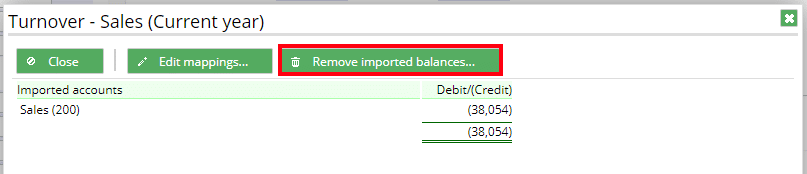
Select ‘Remove imported balances’ and a selection window opens
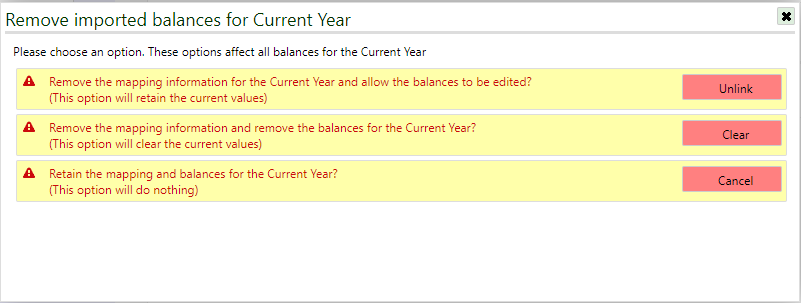
Where the values need to be edited select “Unlink”, the trial balance is now open to be edited.
Please note any changes made in the Taxfiler trial balance are not returned to Xero
