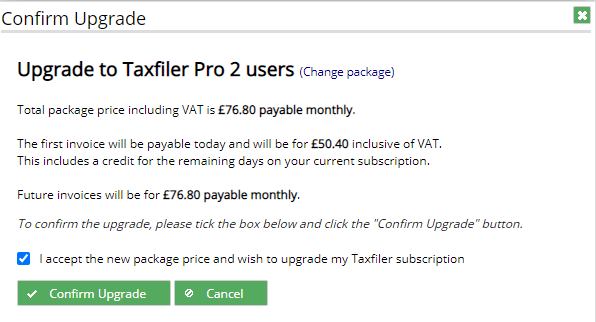Primary user
Taxfiler has introduced the concept of a Primary user. This by default, is the person who signed up for the Taxfiler subscription.
The Primary user will receive billing and account emails from Taxfiler.
There can only be one Primary user.
Details of the primary user can be seen by clicking Settings and selecting the Users tab:

- Click Create New User. The Reporting level can be set to Staff, Manager or Partner.
- The account type – select either Administrator or Normal user.
- Click Create to confirm the details for the new user.
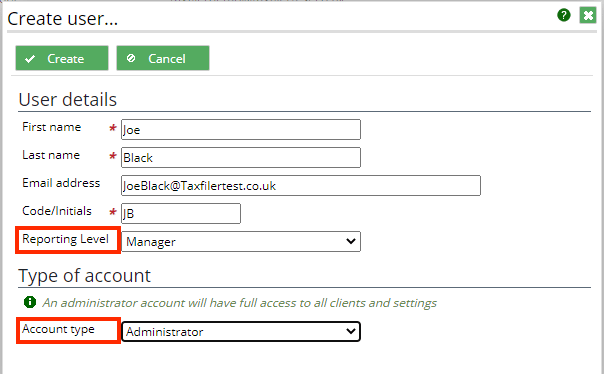
The number of users created is not limited to the number of users specified by the licence selected.
A user can only login to Taxfiler when they have a license allocated to them; the number of licenses available is determined by the number of user licenses purchased.
Where there are no available user licenses, the following screen will be displayed. The Primary user will need to either upgrade or purchase additional user licenses (see notes on upgrading below).
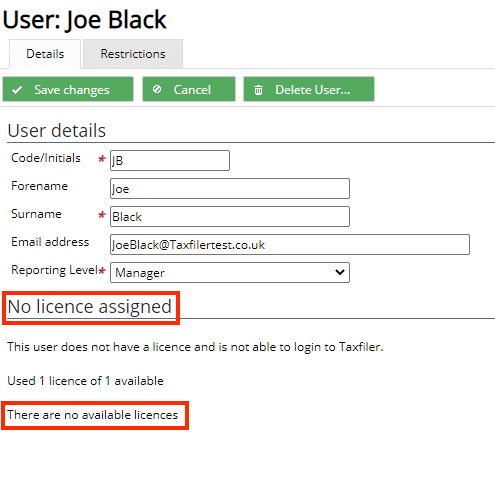
The Primary user allocates a user license to a user, which makes that user an activated/licenced user.
From Settings, select the Users tab and then select the user you wish to assign a license to.
Click s.
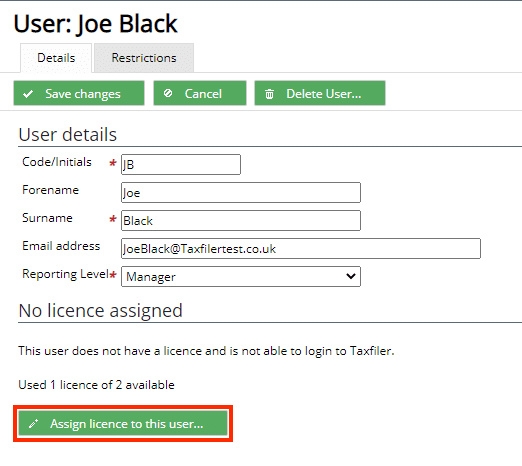
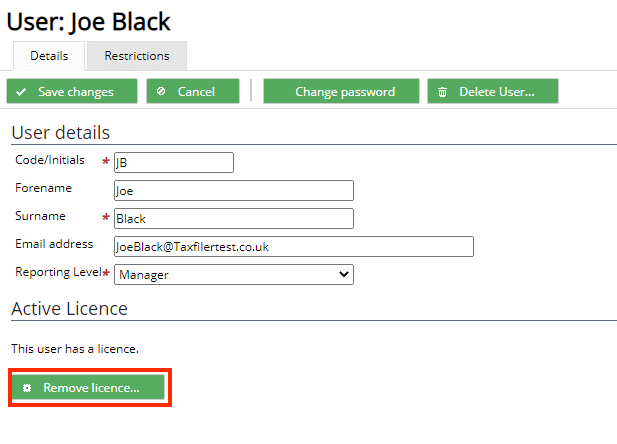
The Primary user can activate users up to the limit determined by the user licenses they have purchased.
The Primary user can deactivate any user, by removing the license from that user; they cannot remove their own license.
The Primary user can select another user as the Primary. This user must have administrator status and have an active license. From Settings on the main menu select the Users tab:
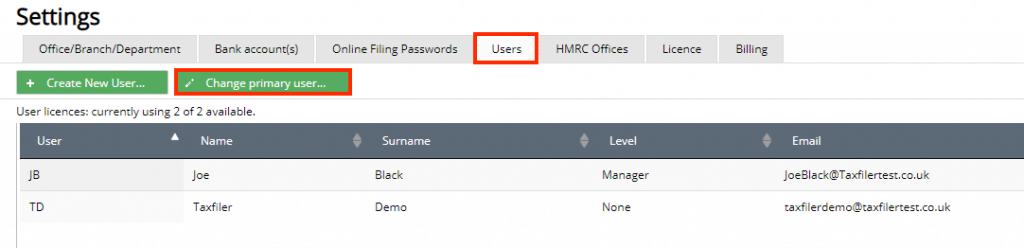
Only an activated user can log into Taxfiler.
Updating the license
The primary user also update the license; by either the number of users or to a new package.
To upgrade your license, click Settings from the main menu.
Select the License tab
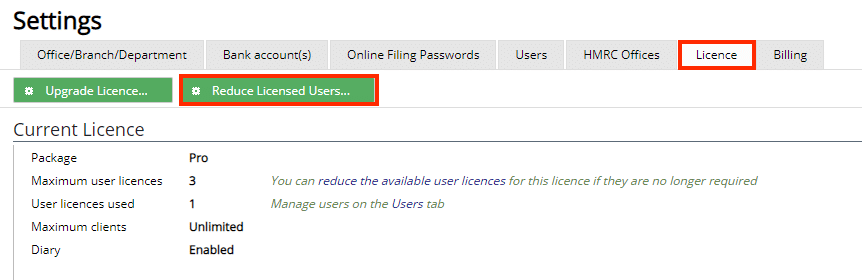
Click Upgrade License to have multiple users; this message will vary depending on the package you are currently licensed for. A new window will display:
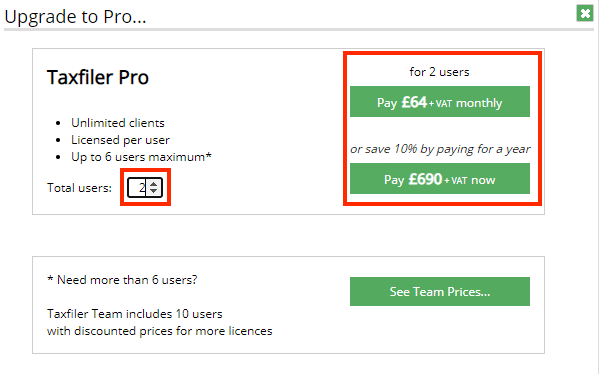
A confirmation window displays. You will be advised of the monthly or annual charge for the upgrade and any credits that will be given for remaining days on your current subscription.