Long accounting period manually created
Click on links for additional information:
- Accounting periods longer than a year
- Making changes to the accounts (within Taxfiler) after both returns have been created
- Dormant longer periods
When attaching accounts that have not been prepared from the Taxfiler accounts module you will need to adjust the accounting periods manually.
From the Tax returns tab, click to create a new tax return.
Create this return for the first 12 months of the period.
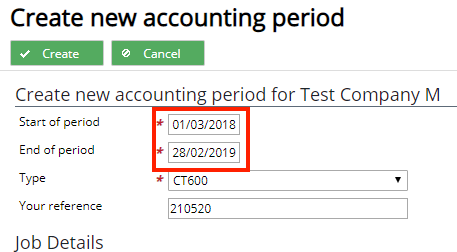
- Select the Making more than one return now? option on the company information screen and click .
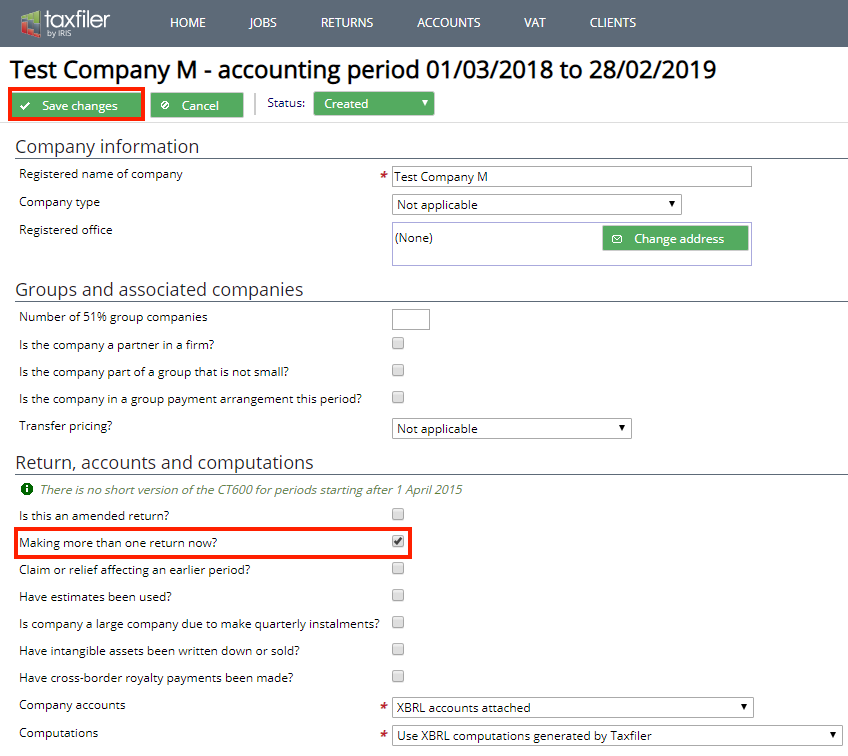
- Select the Data Input tab and click .
- A new window opens. Select to add Trading profits data screen,
- Under Period of account select Change to enter or amend the date to reflect the ‘long period of accounts’.
- Select the Apportion amounts to account period? option and click .
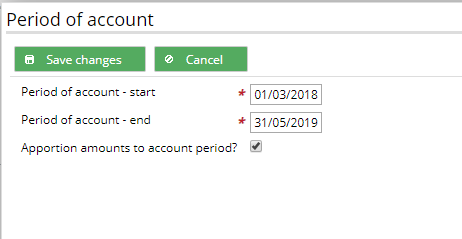
Note: The computations and tax return will show the amounts apportioned on a time basis, and that the Capital Allowance figures will still be entered for the accounting period and not the period of accounts.
- Fill in the Capital Allowances and other details as required and complete as far as possible.
- Finish all the details in the 12 months return before going to the next step.
- Create a New Tax Return by clicking on the and and select the Tax Returns tab, and click – it will automatically choose the remaining portion of the period.
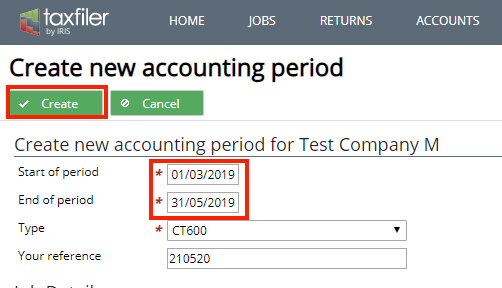
- Select Trading Profits from the data input screen. The period start and end dates should be for the second shorter period and the profit / (loss) should be apportioned accordingly.
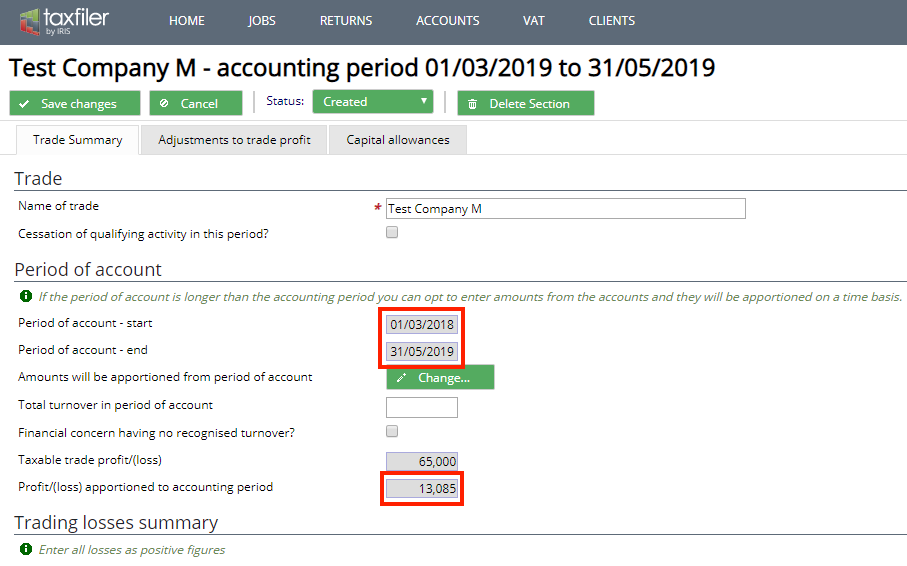
- Open the Company information data sheet and select the Making more than one return now? option. Select ‘Not included – submitted with accompanying return’ from the drop-down list as shown below:
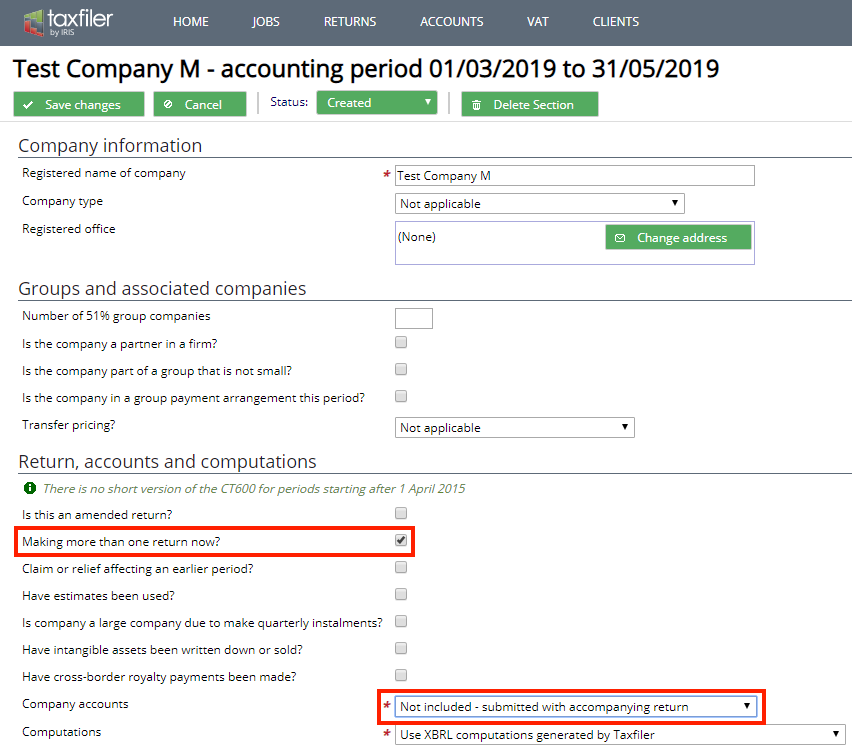
Making changes to the Accounts (within Taxfiler) after both tax returns have been created
Make the changes required to the trial balance, and save changes.
Select the Check & File tab.
Click .
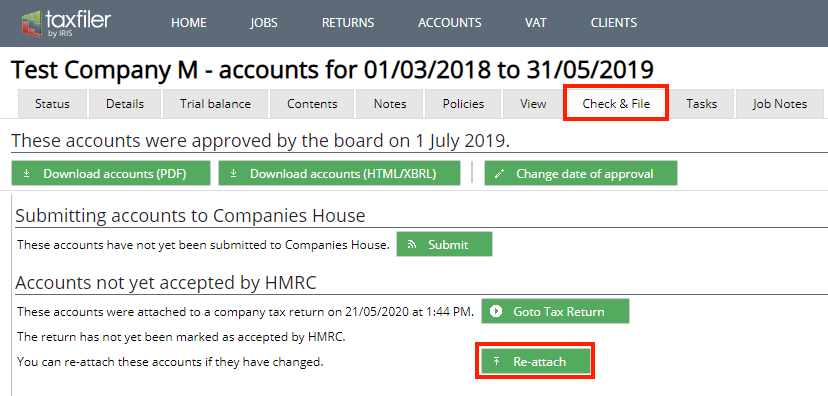
A warning message displays stating that a set of accounts is already attached, and that these will be replaced with the new set of accounts. Click if you wish to continue.
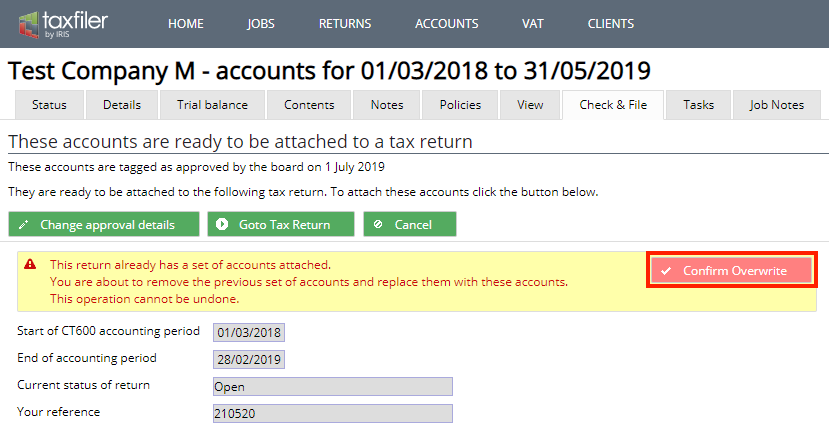
Click .
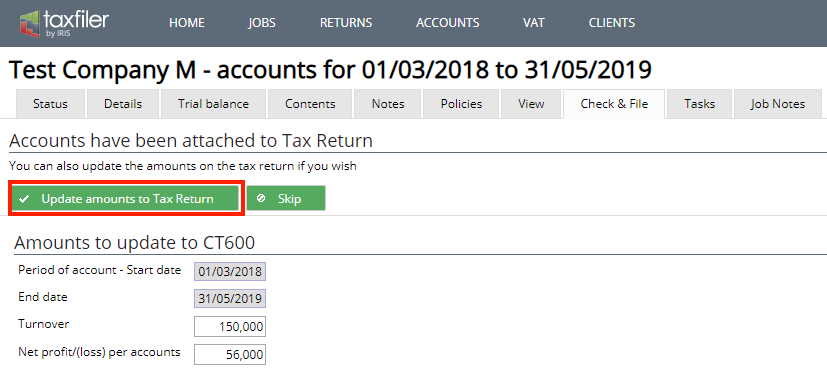
The values are updated by Taxfiler to the first return for the 12 month period.
Save the changes and open the second return for the shorter period. Select the Trading profits tab from the data input screen, Please update the turnover manually if changes need to be made.

You will need to update the Taxable trade profit /(loss) value via the Adjustments to trade profit tab. Enter the full amount for the accounting period, and save changes.
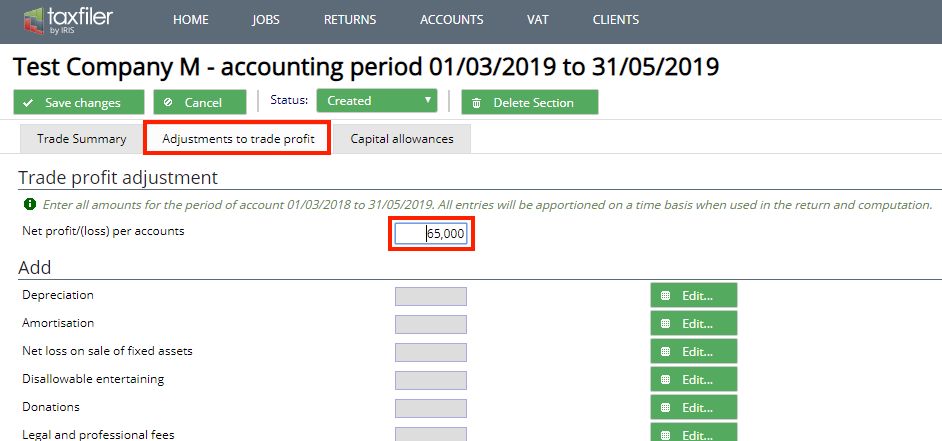
Return to the Trade Summary tab and you will see that the Profit / (loss) has been apportioned for the shorter period.
Making changes to the tax returns after creating both returns, not using Taxfiler accounting module.
Make the changes in the first 12 month return by selecting the Trade Summary tab from the data input screen and updating the Total turnover in the period of account.
Next select the Adjustments to trade profit tab, update the Net profit/(loss) per the accounts.
Click beside any of the entries that need to be updated, when complete click Save changes.
Open the second return for the shorter period, repeat the steps above to update any values. Note the values for the full accounting period are entered, Taxfiler will apportion the amounts for the tax return.
Return to the Trade summary tab and you will see that the Profit / (loss) has been apportioned for the shorter period.
Dormant accounts:
When there is a long accounting period where the company is dormant for a portion of the accounting period you will need to follow the process for a long accounting period, and remove the apportionment option (see instructions below), so that you can manually allocate the figures to the correct period.
The system will always create the CT600 return for a 12-month period first, followed by the remaining shorter period.
Where the dormant period is the initial few months (less than a year) edit the accounting periods in the client/case details tab and within the tax return manually enter the values in the adjustments to trade profit tab to force this to be the second return for the non-dormant period.
Make sure that you have deselected the ‘apportionment‘ option before creating the second return (see below for instructions).
Click from within the Tax Returns tab and type in the dates for the earlier part of the period. Do not include the accounts with this return, but remember to select from the drop-down list on the company information screen within the data input tab, ‘Not included – submitted with accompanying return’ or ‘Not included – company dormant’.
The dormant period will only be linked by the date for the return and the fact that you have selected ‘submitting more than 1 return‘ for both returns on the Company information data sheet within the data input tab.
To remove the Apportionment option
When you remove the option for apportionment in the trading profits section, the link between the two returns will be removed and the costs will need to be entered manually.
To deselect the option, select the Trading profits data sheet, under the Trade summary tab, click .
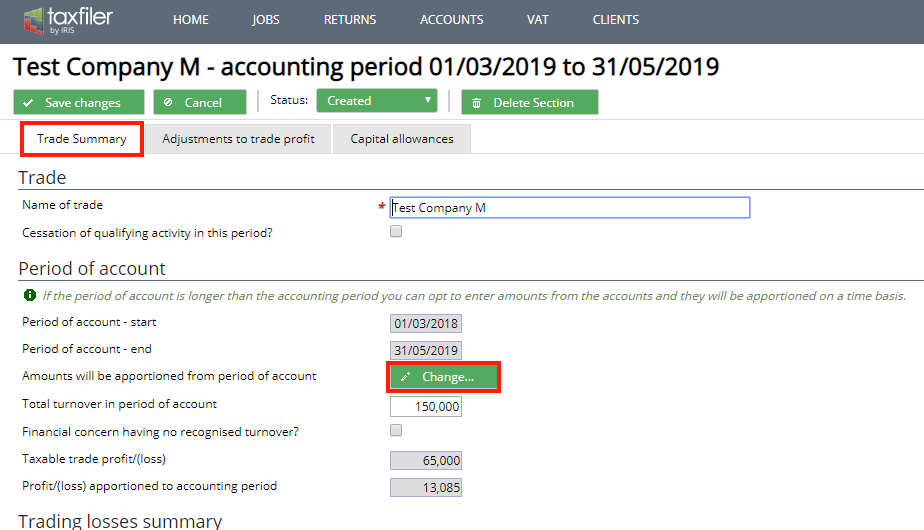
Deselect the ‘apportioned’ option as below:
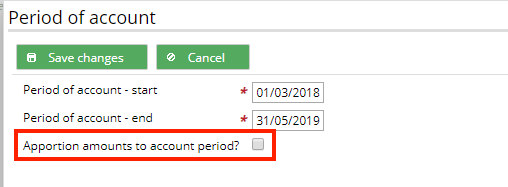
You should see the full amount for the period charged to this 12-month portion of the return.
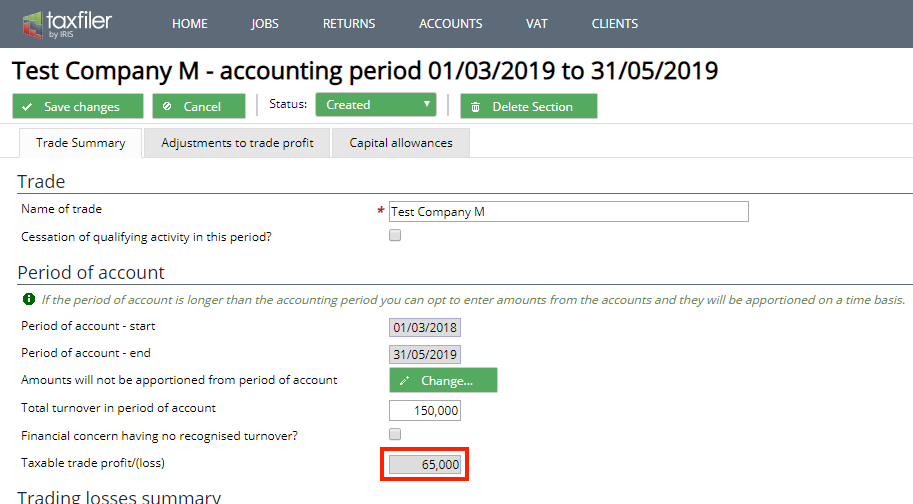
The box showing the ‘Profit /(Loss) apportioned to the accounting period’ has been removed.
