Accounting periods longer than a year
Click the following links for help on:
- Long accounting period manually created
- Making changes to the accounts (within Taxfiler) after both returns have been created
- Dormant longer periods
Long Accounting period using Taxfiler Accounting Module:
Note: The computations and tax return will show the amounts apportioned on an amounts time basis, but the Capital Allowance figures will still be entered for the accounting period and not the period of accounts.
Where the accounts are for longer than a 12 month period, you will need to submit two CT600 returns, the instructions below give details on how to do this.
Create the accounts for the full period – then if you are using our Accounts Preparation module:
- You need to finalise the accounts in the Check & File tab
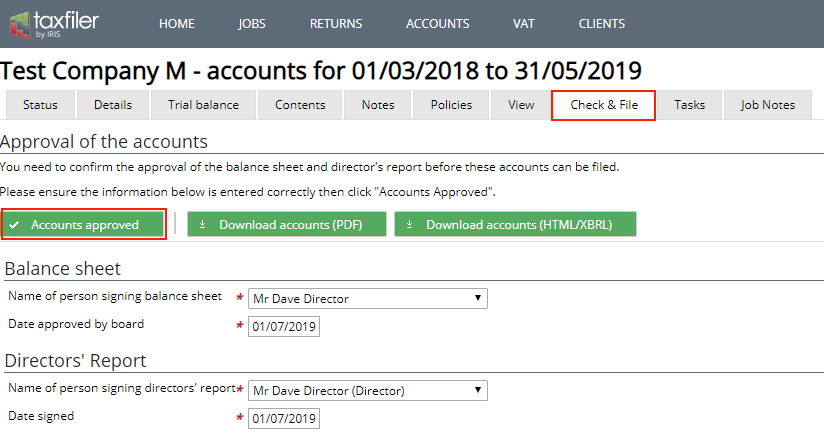
- Select – please note that these are fully amendable until submission to Companies House, even after ticking the button.
The initial 12-month return:
- Click .
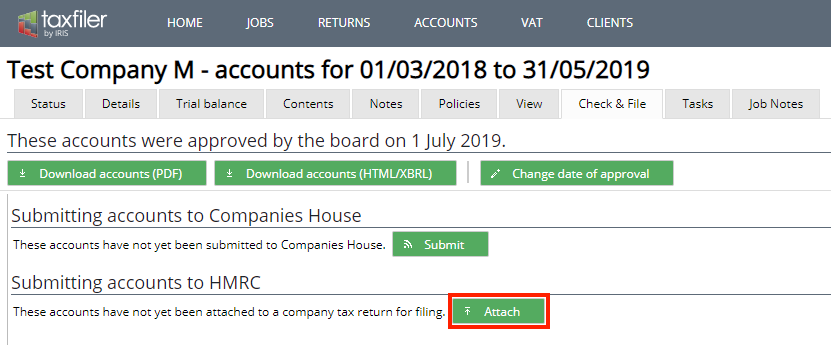
- Click (it will auto-populate the create return box with the dates for the first 12 months of the accounting period).
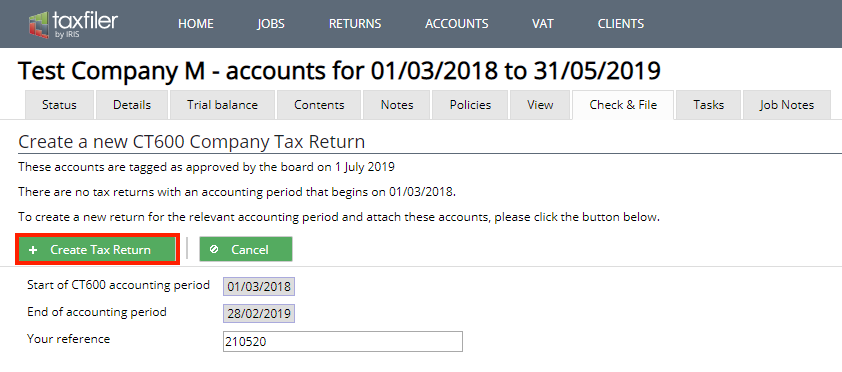
- Select Update amounts to tax return, or click Skip to ignore this process.
- After either updating the return with the figures, or clicking Skip, you will be taken into the tax module.
- Select Making more than one return now? on the company information screen and click Save changes.
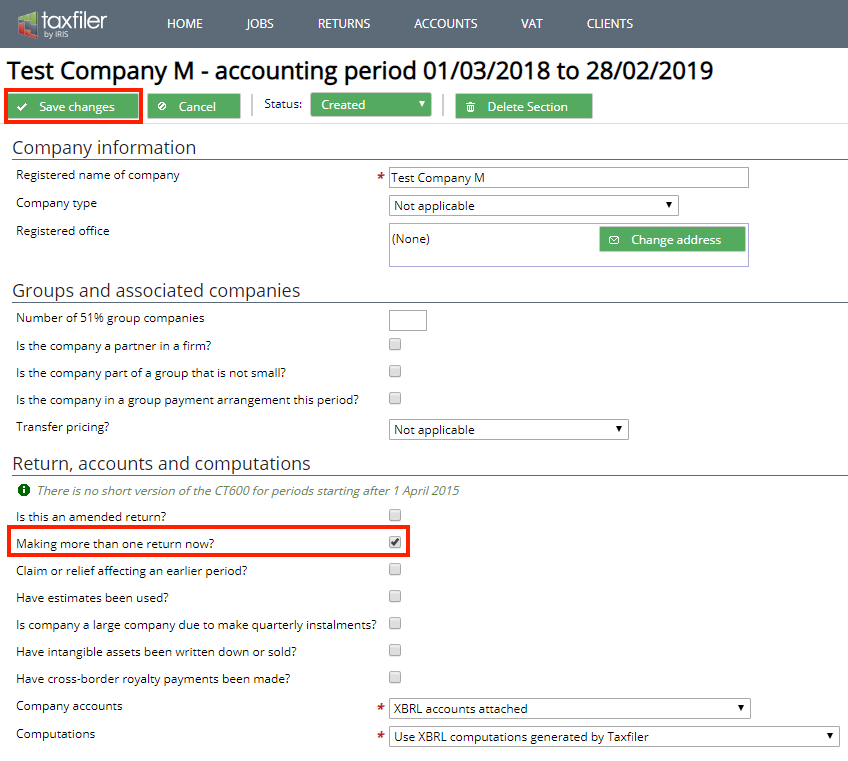
- Selecting the Trading Profits data input screen and you will see that the ‘full accounting period’ is displayed (amounts will be apportioned for the period).
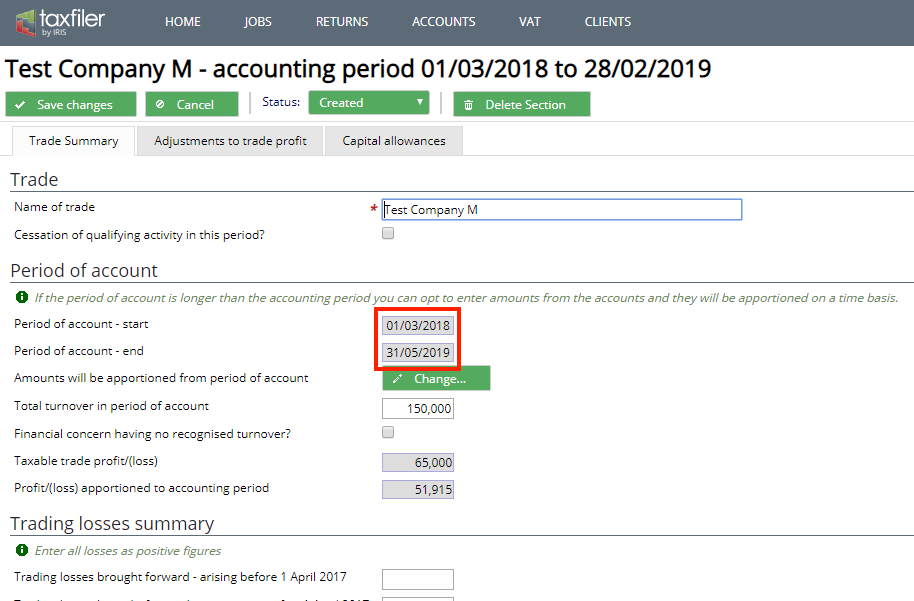
- Fill in the Capital Allowances and other details as required and complete as far as possible.
- If you have all the information for this return you can now move on to the second return.
Creating the second return
- Create a New Tax Return via the Client/case details tab click .
- Select the Tax Returns tab, then click – it will automatically choose the remaining portion of the period.
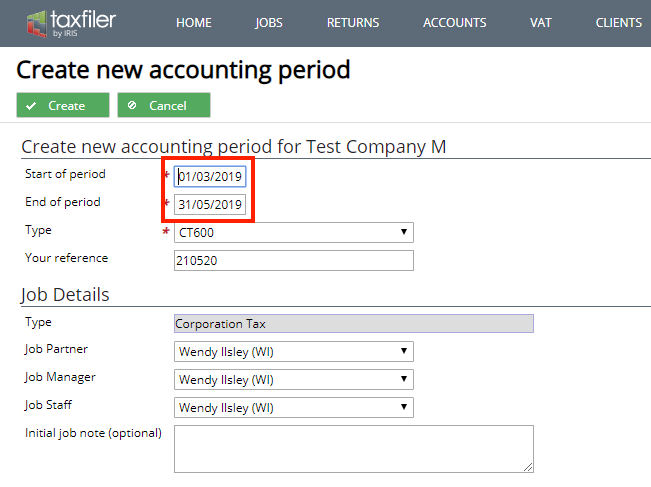
- .
- Check in the Trading Profits data input screen it will automatically detail the period and apportion accordingly.
- If for whatever reason you do not wish to use the apportioning, deselect the Apportion amounts to account period option in the Trading profits section on the Trade Summary tab. Click .
- You will need to do this for both CT600s, or you can remove the tick before creating the second return – it will still automatically create the second return for the remainder of the period but the amounts won’t be apportioned, instead the full amounts will be displayed in the initial 12 month return only.
- There won’t be any apportionment if the tick has been removed, you can now manually enter the values for the 2 returns as required, via the Adjustments to trade profits data sheets.
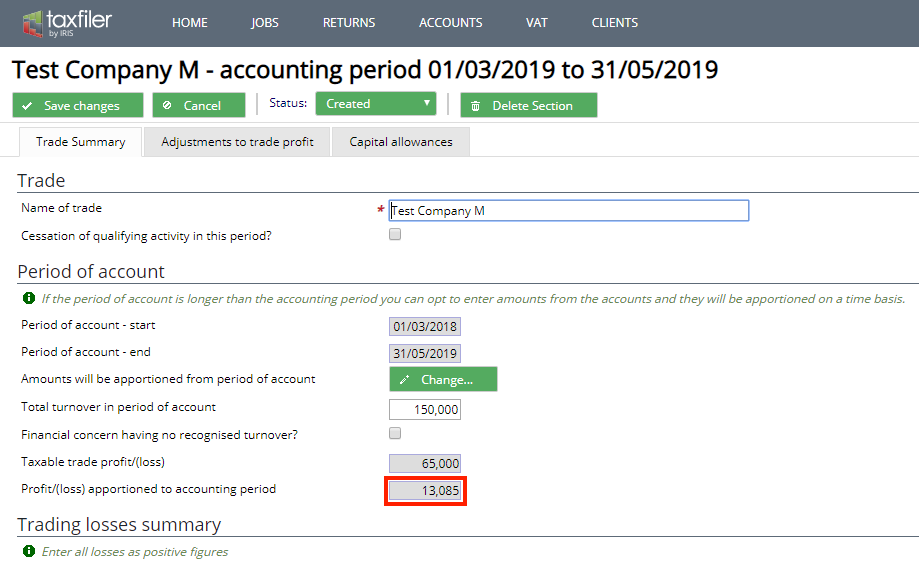
- Open the Company information data sheet and select the Making more than one return now?’ option.
- Select Not included – submitted with accompanying return from the drop-down list as shown below, and click .
- It is important that both returns have the Making more than one return now? option selected as this allows HMRC to link the submissions and accept the two tax returns for the same accounting period.
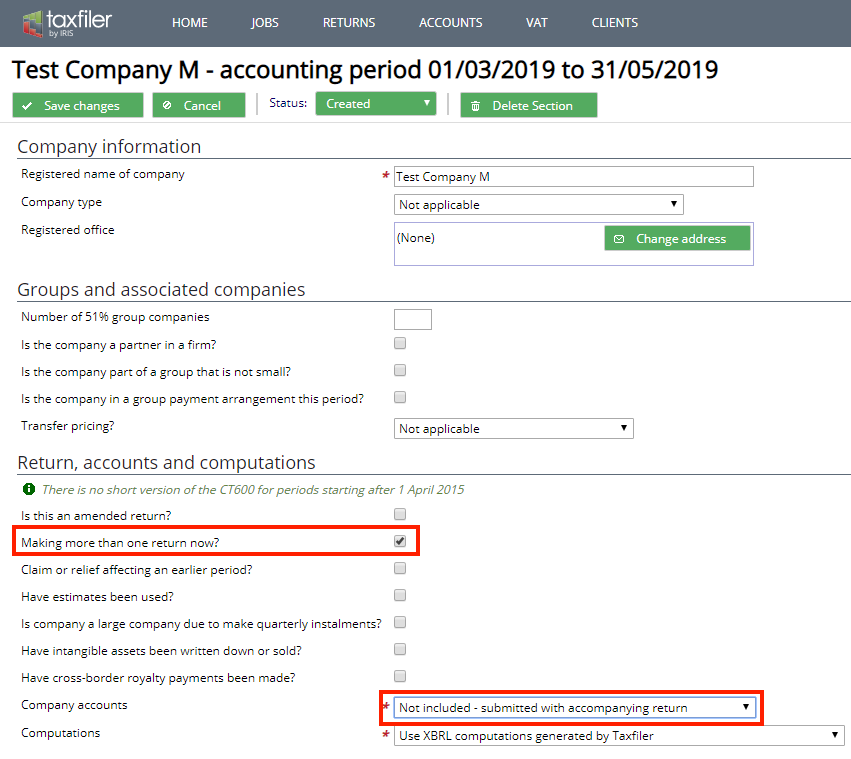
To submit the 2 returns
- If both returns have been completed, then you can prepare to file by selecting the Review & File tab for each period in turn and follow the onscreen process for submission.
