Dormant longer periods
Suggested links for additional information:
- Accounting periods longer than a year
- Long accounting period manually created
- Making changes to the accounts (within Taxfiler) after both returns have been created
When there is a long accounting period where the company is dormant for a portion of the accounting period you will need to follow the process for a long accounting periods, but removing the apportionment tick option (see instructions below), so that you can allocate the profit/loss figures to the trading period.
N.B. When creating the accounts and thence attaching and creating a tax return, the system will always create the CT600 return for the initial 12-month period, this must be accepted and the accounts attached to this period.
The dates will later need to be amended in the tax module.
Overview of the process for creating a long accounting period, where the whole period is no more than 18 months and the dormant period is less than a year:
- Create accounts for the full long period – accounts module
- Complete the accounts and finalise
- Create the return via Check & File, noting that it will use the first 12 months of the period
- Accept this and attach the accounts as normal to the return and update the figures as normal
In the tax module:
Where the dormant period is the initial few months (less than a year) edit the accounting period in the client/case details tab in the tax module, so that it displays only the later trading dates.
Save this change and then remove the apportionment tick as below
To remove the Apportionment option
When you remove the option for apportionment in the trading profits section, the link between the two returns will be removed and the figures displayed in this initial return will display the full P&L from the accounts module.
To deselect apportionment, click on the Trading profits data sheet, and under the Trade summary tab, click .
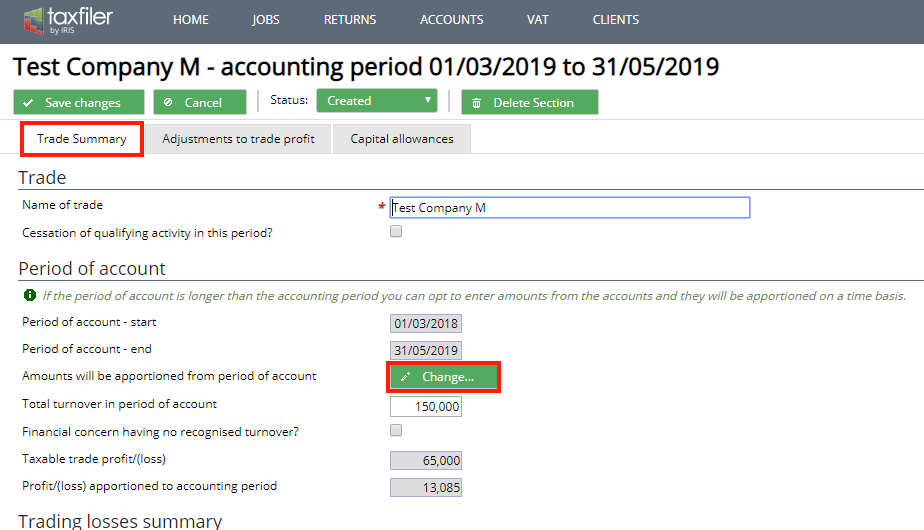
Deselect the ‘apportioned’ option as below, by removing the tick and saving the change:
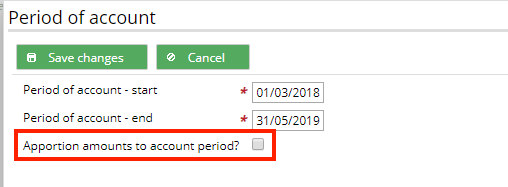
You should now see the full amount for the period listed as illustrated below:
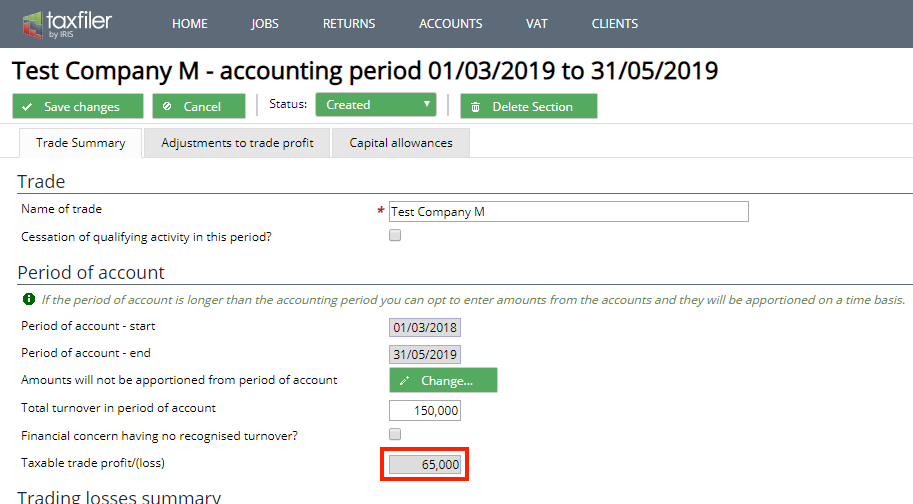
If you need to file the second return for the dormant period, then you must first make sure that you have deselected the ‘apportionment‘ option before creating the second return, as previously mentioned.
In both returns you will need to tick to say you are submitting more than 1 return.
Click on the Company Information data sheet and then tick the box “Making more than one return now?”
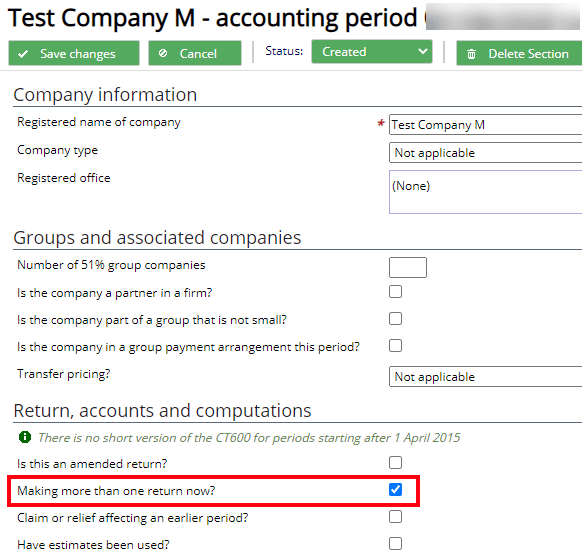
After ticking the box for more than one return and this return is now complete, move on to creating the return for the dormant period.
Click + New Tax Return from within the Tax Returns tab and type in the dates for the earlier part of the period.
You do not include the accounts with this return. Instead, select from the drop-down list on the company information screen within the data input tab, ‘Not included – submitted with accompanying return’.
The dormant period will only be linked by the date of the return and the fact that you have selected ‘submitting more than 1 return‘ on the Company information data sheet within the data input tab.
The box showing the ‘Profit /(Loss) apportioned to the accounting period’ has been removed.
