Creating a new set of accounts
To create a new set of accounts, select the client from the CLIENTS list. Open the client and navigate to the Accounts tab. Click on .
A new set of accounts can also be created from ACCOUNTS on the Taxfiler menu, click on button a new window opens, select the client, by clicking on the field displayed in blue, and the create accounts window opens as shown below
For a company the following window opens:
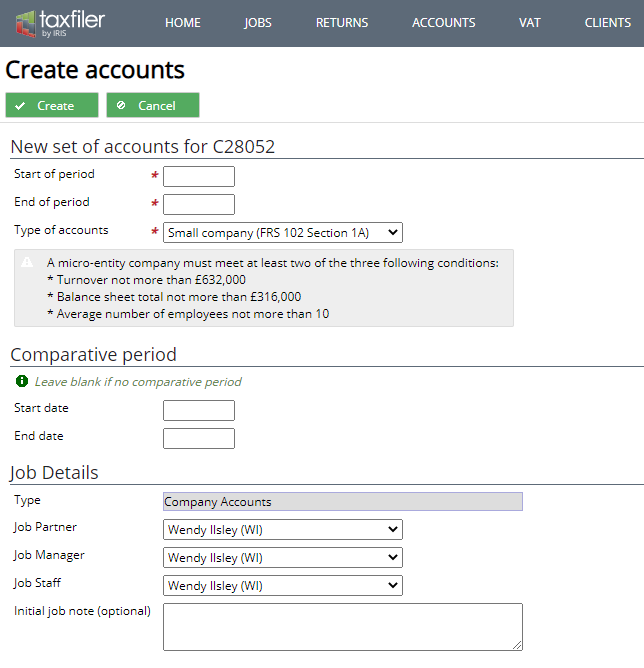
- ‘Type of accounts’ Select from the drop down the type of accounts that you require, either Small company (FRS 102 Section 1A) or Micro-entity company (FRS 105).
- If you are using the Practice Management module, you will be able to enter the partner, manager and staff responsible for this client.
For a sole traders the following window opens:
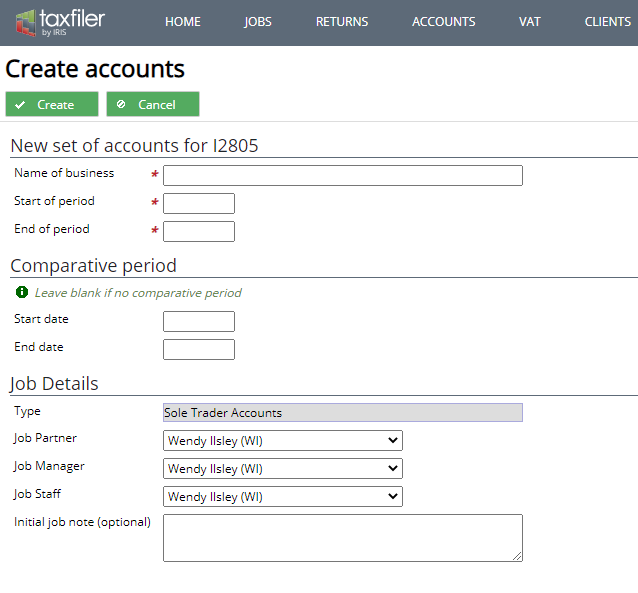
- ‘Name of business’ is required for the sole trader
For a partnership the following window opens:
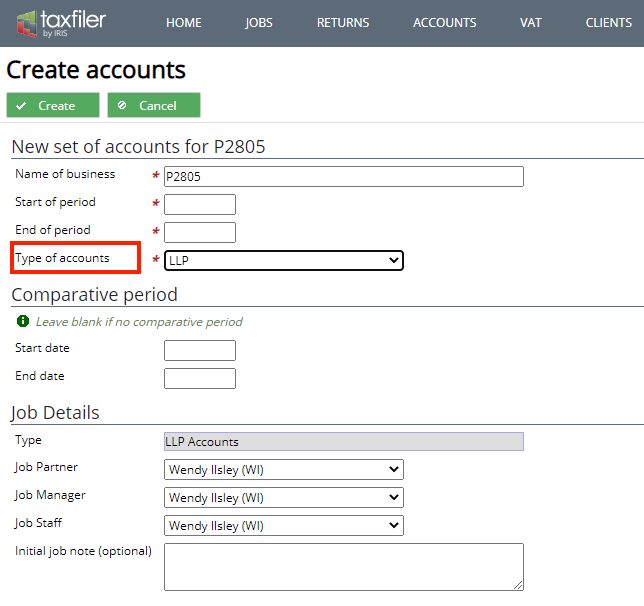
- ‘Type of accounts‘ select from the drop down list the type of partnership accounts that you require, either LLP, LLP (Old UK GAAP), or partnership.
- ‘Name of business‘ is required for the partnership
If you have a previous set of accounts for a client, the start period will auto populate to the start period for the next period. If not you can manually enter the start period, the End of period will auto populate based on the start period entered, this can be overwritten
Comparative period
Enter the dates to use for the comparative period in the accounts. Leave these fields blank if there is no comparative period (i.e. if this is the first period of account).
Rolling forward existing accounts data
If a set of accounts already exists for the previous (comparative) period, when you click the new set of accounts for the next period will be created. The accounts data will be rolled forward to populate the new set of accounts.
- Standing company data and information on current directors is copied to the new set of accounts.
- Current year values are copied to the comparatives column.
- Applicable notes and policies are copied forward.
