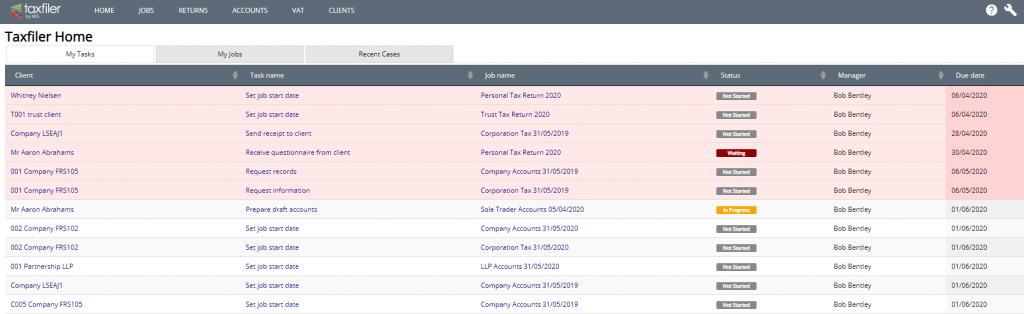HOME page
The HOME page is shown after logging in to Taxfiler and can be accessed by clicking the HOME link on the menu bar. The HOME page shows a breakdown of your current filing progress in a pie chart and a list of your most recently accessed tax returns.
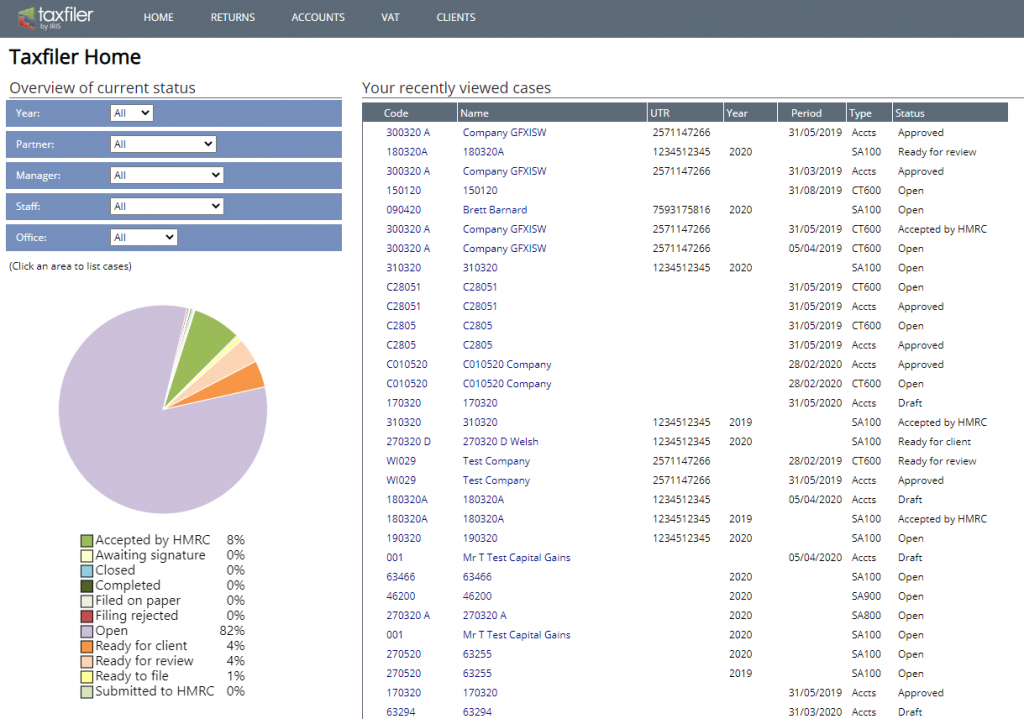
Using the status pie chart
The pie chart shows a summary of the current status for the tax returns on file. If you have not set up any tax returns then the pie chart will be empty.
By default the chart will show the status of all your tax returns. If you wish to view results for a particular year you can use the ‘Year’ drop-down to choose the year to view.
If you have a multi-user account and have set your client responsibilities then you can choose to view cases for a particular Partner, Manager or Staff member, or for a particular Office.
Note: You can click on a section of the pie chart to view the corresponding list of tax returns.
Recently selected cases
Every time you access a tax return or set of accounts it will be placed at the top of ‘Your recently views cases‘ to the right of the pie chart. Click on any ‘Code’ or ‘Name’ displayed in blue, in the list to open that case.
When Practice Management is enabled
The HOME page shown after logging in when the Practice Management module is enabled, defaults to your My Tasks screen. This screen shows any jobs that are overdue in pink, and followed by jobs in due date order.
There are tabs to access your My Jobs screen, which shows jobs where you are assigned a task, even if that is not the current task, giving you an overview of the status of your jobs.
The recent cases tab is as detailed above.