Office/Branch/Department
This tab is accessed from the SETTINGS (Cog icon) on the menu ribbon.

The list allows you to create offices, branches or departments to include in the tax adviser area of a Tax Return. You should create at least one office.
Create a new office/branch/department
From the Office/Branch/Department tab, click .
A new window opens. Complete the details of the branch:
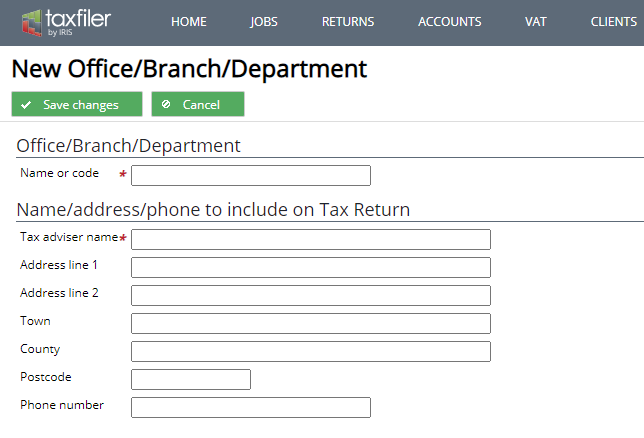
Name or code – enter a name or code by which the office, branch or department will be referenced in Taxfiler, for example London Office.
Tax adviser name – enter the name that you wish to appear on tax returns when the name of the tax adviser is requested. This will usually be your firm name. Please note ‘Name or code‘ and ‘Tax adviser name‘ are both mandatory fields, once completed click Save changes to return to the list.
Editing an office/branch/department
To edit office/ branch/ department details, click on the name of the item you wish to amend. Make any changes you require. Click when you are finished editing.
Changing the office/branch/department details will affect all Tax Returns that link to the record, with the exception of returns that have been locked in preparation for filing.
This information populates drop-down selection screens in the following areas:
- For a company – in the ACCOUNTS section select the Details tab, Accountant information,
- For a SA100 return – from the data input tab within the tax return select ‘Repayment details‘. If you tick the box to act as a nominee for tax repayments, the fields will open with the drop-down selection.
- For a SA100 return – from the data input tab within the tax return select Tax adviser and signatory details and select from the drop-down list
